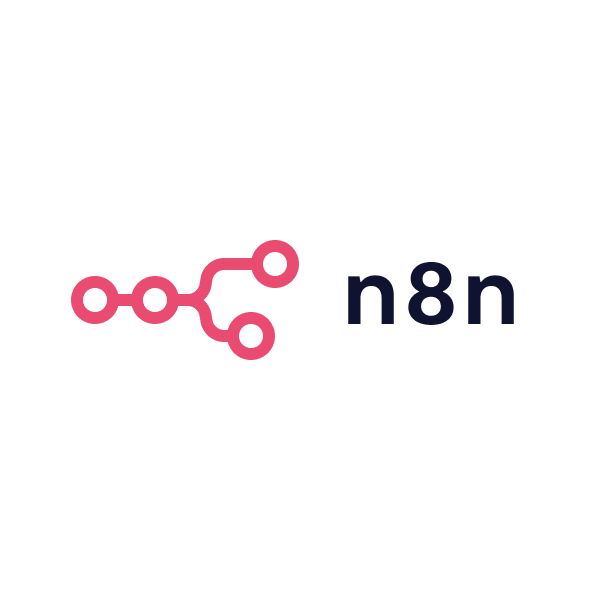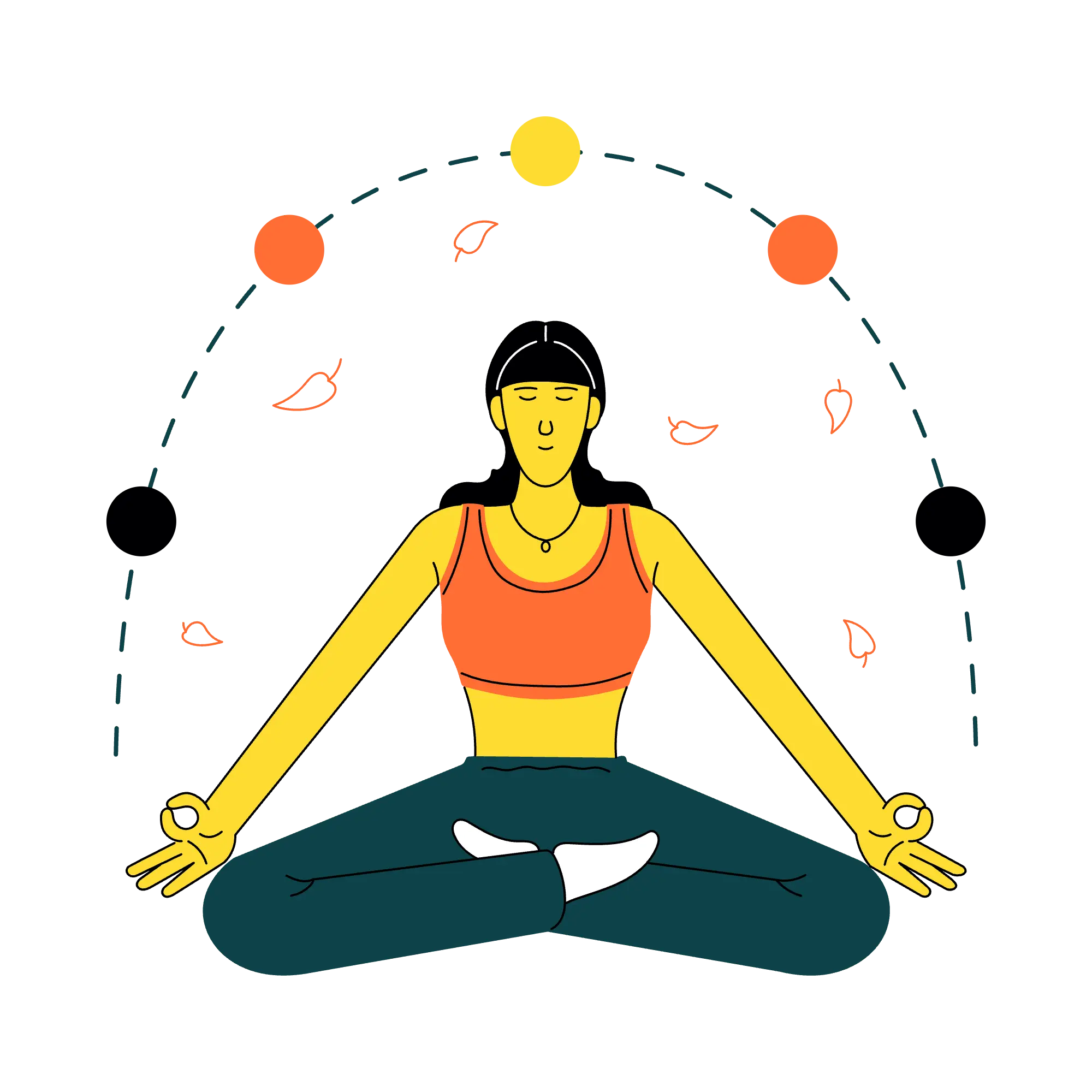Freedom is a distraction-blocking service that runs on every major operating system and browser extension. Its core promise is simple: press start, and anything you have listed as a distraction will not load until the timer ends. Below is everything you need to know to decide if it belongs in your toolkit.
How Freedom works
- Install everywhere. Download the app on each device and sign in.
- Create blocklists. Build lists such as Social, News or Total Lockdown.
- Start or schedule a session. Sessions can be manual or recurring, with optional Locked Mode that prevents you from ending early.
- Sync automatically. A session launched on your computer triggers the same block on your phone and tablet.
- Reflect. Review session history and notes to see how much time you reclaimed.
Freedom acts like a local VPN, rerouting requests to blocked domains so they never resolve. Because blocking happens on the device, no browsing data leaves your machine, preserving privacy.
Key features
- Website and app blocking. Choose specific sites, entire categories or the full internet. App blocking covers native programs such as Mail or Spotify alongside mobile apps.
- Cross-platform coverage. One account covers Mac, Windows, iOS, Android, Chrome OS and Linux (using the Chrome extension).
- Locked Mode. When enabled, the stop button disappears until the timer ends; useful for low-willpower days.
- Advance scheduling. Plan daily or weekly focus windows so you never forget to start a block.
- Ambient focus sounds. Built-in background tracks and Brain.fm integrations help some users settle into flow.
- Insights and limits. Optional browser extensions measure time spent on sites and can cap usage outside block sessions.
Use cases for different roles
- Writers and designers. Block the internet, open your editor and create without interruption.
- Analysts. Keep only reporting platforms whitelisted so you can dig into numbers without email or news breaks.
- Developers. Combine code editor, docs and project board while blocking social media to maintain context.
- Students. Schedule study blocks during exam season and remove gaming apps until evening.
- Teams. Department-wide licences let managers schedule daily quiet hours, building a shared culture of focus.
Integration with deep work principles
Steven Pressfield describes Resistance as anything that pulls creators away from meaningful work. Freedom eliminates a major source of that Resistance by hiding the easy escape hatches modern devices offer. Pair Freedom with time-boxed deep work blocks and you get a practical system: identify the task, schedule a session, start, and stay present until the bell rings.
Pricing and plans
Freedom offers a seven-day free trial with full features. Premium costs about €40 per year, including unlimited devices, blocklists and scheduling. Team licences are available for organisations that want a shared focus policy. Considering the average user reports reclaiming more than two hours per day, the cost easily pays for itself after the first focused week.
Privacy and security
Because blocking occurs locally, the service stores no browsing history. Only login credentials and blocklist settings sync through Freedom’s servers. The company has operated since 2011 and serves more than three million users worldwide.
Common objections
- “I need occasional access during a block.” Use the Website Exceptions list to allow required tools while everything else stays blocked.
- “What if I forget to start it?” Rely on scheduled sessions aligned to your calendar.
- “Can’t I just use browser extensions?” Extensions fail as soon as you open a different browser or pick up your phone. Freedom closes those loopholes.