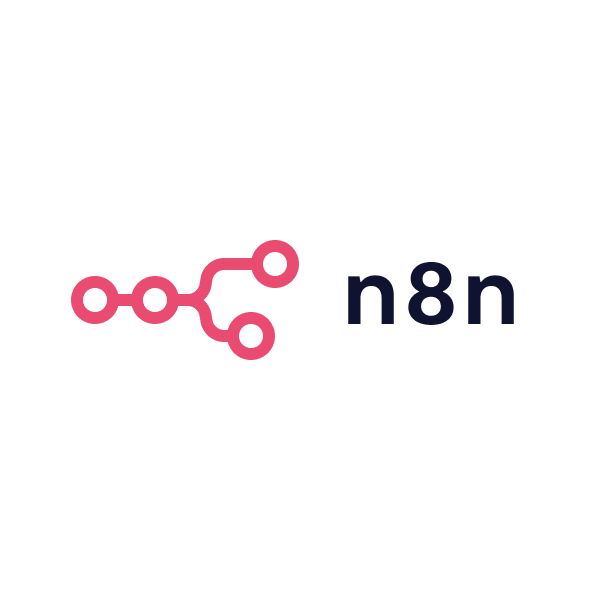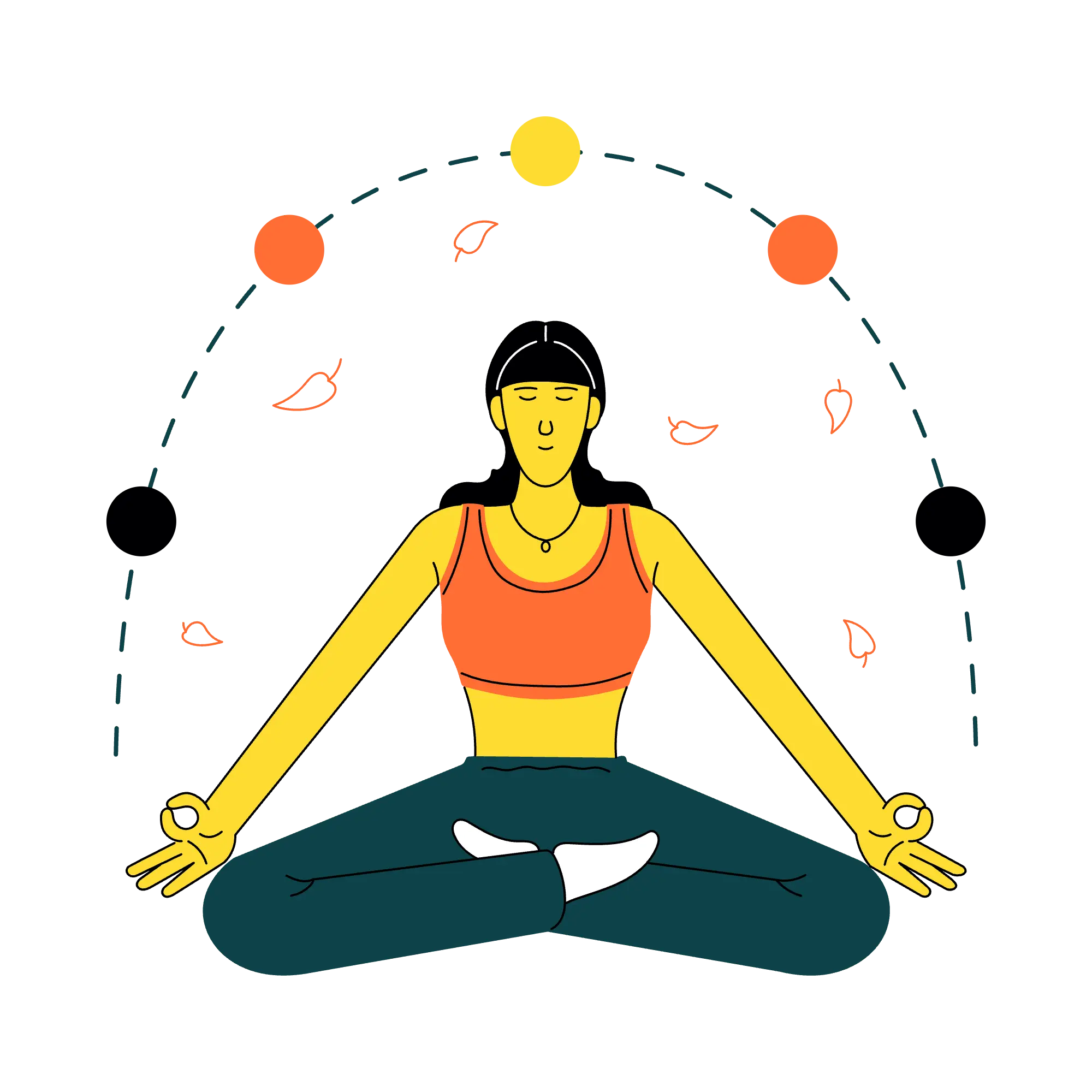Overview
What it does
Google Sheets lets you build spreadsheets for data analysis, tracking, and collaboration that update in real-time across your team.
You'll love
You need a lightweight, collaborative spreadsheet that's accessible anywhere and integrates seamlessly with other tools in your stack.
Pricing
€
120
/ year
€
15
/ month
Use cases
Track marketing metrics, campaign performance, and experiment results in shared dashboards.
Build lightweight CRM systems or project trackers with formulas and automations.
Collaborate on budget planning, forecasting, and financial models with live updates.
Ideal for
Teams that need real-time collaboration on data, tracking metrics, or building lightweight databases without the overhead of enterprise software.
I test every tool myself before recommending it. Some links are affiliate links—if you buy, I may earn a small commission at no extra cost to you. Learn more.
.svg%2520(1).png)