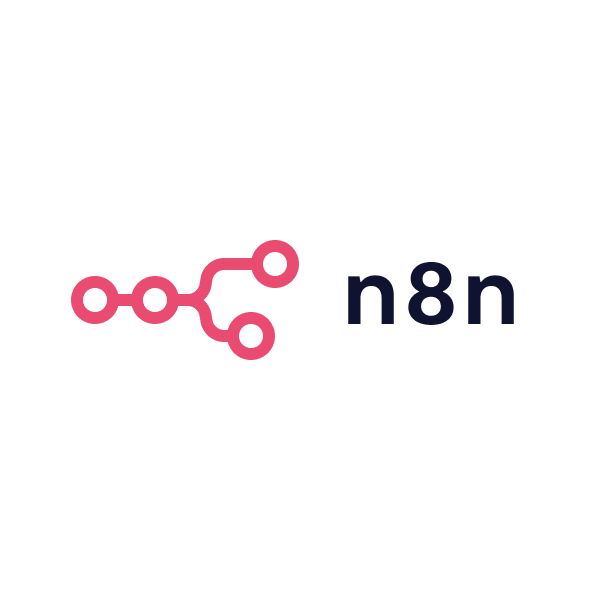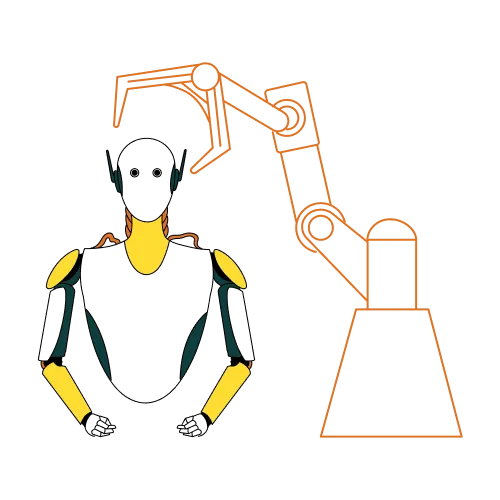Choosing a work management platform is a pivotal decision for any marketing department or agency. This section serves as an ultimate guide for marketers evaluating ClickUp and its alternatives. I’ll walk through key aspects from task management and collaboration to integrations and ease of use all tailored to the realities of marketing teams. Along the way, we’ll see how ClickUp compares with familiar tools like Notion, Asana, and monday.com, so you can determine which tool best supports your growth, collaboration and productivity goals.
Task management and project planning
At its core, ClickUp is a project management workhorse. For marketing teams, this means you can plan campaigns, assign tasks, set deadlines and track progress in one place. ClickUp shines in task management because of its depth: you can create subtasks, checklists, custom status workflows (e.g. “Draft → In review → Scheduled”), and view tasks in multiple ways. For example, a content marketing team might use a List view for an editorial calendar, a Board view for a social media schedule, and a Calendar view for email marketing timelines all pulling from the same underlying tasks. Few tools offer this range of perspectives out-of-the-box. Asana and monday.com also support list, board, and calendar views, but ClickUp goes further with Gantt charts and workload views which help in complex project sequencing. Asana’s approach is a bit more straightforward; it covers the basics (its timeline and board features are excellent for standard campaign planning) but it doesn’t try to be a one-size-fits-all beyond project tracking. Monday.com is highly visual and lets you create customizable boards easily, which many marketing teams love for its simplicity though it may lack some advanced dependency management that ClickUp offers.
One consideration is how structured your planning needs to be. ClickUp was built for managing intricate projects (its origins in software project management show here). So if your marketing plans involve complex task dependencies (e.g. design cannot start before content is approved) or resource allocation across many projects, ClickUp provides tools to handle that. Asana can handle dependencies and has robust project tracking too, but it feels more linear and is often praised for being intuitive rather than deeply configurable. Notion, on the other hand, takes a very different approach: it wasn’t originally a project tracker, but you can create Kanban boards and calendars within Notion pages. This works for simple task lists but lacks the dedicated project management features found in ClickUp. I’ve found that Notion’s task management is fine for lightweight needs (like a simple content pipeline) but becomes manual work to upkeep when projects get complex. In short, if you need serious project planning capabilities built-in, ClickUp (and to a slightly lesser extent Asana) will out-of-the-box do more for you than Notion or Monday.
Collaboration and content management
Marketing work involves lots of content and iterative collaboration. Here, the choice of tool can shape how easily your team brainstorms, reviews and shares knowledge. ClickUp includes a Docs feature that lets you create and share documents inside the platform. Think of it as an internal wiki or Google Doc useful for campaign briefs, meeting notes, or drafting copy. You can even link docs to tasks (for example, attach the blog draft doc directly to the “Write blog post” task) for easy reference. This integration of documentation with tasks is something Asana and Monday lack natively. Asana has project briefs and you can add document attachments, but it doesn’t have a full wiki-style workspace. Monday.com also doesn’t have an integrated long-form doc editor; teams often end up using Google Docs alongside it. Notion is the opposite: it’s excellent for documentation and content creation that’s its forte. In fact, many marketing teams use Notion as their knowledge base or content hub. The drawback with Notion is that those pages aren’t inherently tied to tasks or timelines unless you manually relate them.
If your marketing team values a central knowledge repository or does a lot of content collaboration (like drafting content, revising, and storing brand guidelines), you might lean toward Notion for that part of your workflow. Some teams adopt a hybrid: for instance, use ClickUp for tasks and Notion for a knowledge base. ClickUp’s docs are improving, but Notion’s polished writing environment and flexible page organization still lead for pure content work. Real-time collaboration is another angle ClickUp allows multiple people to edit a doc simultaneously and sees updates live, similar to Google Docs. It also has commenting on docs and even a whiteboard feature for visual brainstorming. This can be a boon for creative marketing teams (think brainstorming campaign concepts or mapping user journeys together). Notion has real-time editing as well, and Monday recently introduced a whiteboard collaboration feature, but again it’s not as tightly integrated into task workflow as ClickUp’s is.
For feedback loops say, a designer and copywriter iterating on an ad ClickUp’s approach means the task, the design file, and the comment thread can live together. Asana supports proofing and image comments on its business tier, which is great for creative review processes (one of Asana’s strengths in marketing use cases). Monday has a proofing tool as well for marking up images or videos on higher plans. So consider what kind of collaboration matters more: general brainstorming and document collaboration (where ClickUp or Notion shine), or specific creative asset feedback (where Asana or Monday might offer dedicated proofing features).
Automations and workflow efficiency
Modern marketing teams thrive on efficiency automating repetitive work so they can focus on creative and strategic tasks. ClickUp comes loaded with automation capabilities. You can set up if-this-then-that rules easily: for example, auto-assign a task to “Writer” when a status changes to “Ready for content”, or post a comment when a due date slips. ClickUp’s automations span a wide range of triggers and actions (moving tasks, updating fields, notifications, etc.), which can save a ton of manual follow-up in campaign management. I leveraged this to, for instance, notify our #marketing Slack channel whenever a high-priority task moved to “Approved” giving the team a heads-up content was ready to publish. Monday.com also offers automations, with a library of recipes that are very marketing-friendly (like status changes triggering emails or updates). Monday’s automations are quite user-friendly but note that on lower-tier plans they limit how many you can run per month. Asana has rule-based automations too (in premium tiers), such as automatically assigning work or adjusting due dates when tasks move.
Compared to ClickUp, Asana’s automation might be slightly less flexible but they cover the essentials well. Notion is the odd one out here it has no built-in automation for workflows. You’d have to rely on external tools or custom scripts with the Notion API to automate anything beyond some basic template duplication. This is a key distinction: if you want your system to handle rote tasks (like recurring assignments or routine status updates) without constant human input, ClickUp, Monday, or Asana will serve you better. In ClickUp, I also appreciated the integration of automations with other apps (via Zapier or native integrations). For example, when a campaign project was marked “Completed” in ClickUp, we used Zapier to generate a report deck template automatically small things like that reduce busywork. One caveat: as powerful as ClickUp’s automations are, they can be a bit finicky or hard to troubleshoot if you set up very complex sequences. Some users have noted the automation builder is somewhat clunky. In my use, basic automations ran fine, but an elaborate chain might occasionally not fire as expected. Keep things as simple as possible, or test thoroughly. All told, for out-of-the-box automation that marketers can use without coding, Monday and ClickUp are excellent, with Asana close behind. Notion will require external help to match that, which is a trade-off for its flexibility.
Integrations and the marketing tech stack
No marketing tool lives in isolation you’ll likely need to connect your work management software to other apps (email, CRM, analytics, design tools, etc.). ClickUp is very strong in integrations. It offers direct integrations (many two-way) with common apps like Slack, Google Workspace, Zoom, HubSpot, and more. For anything it doesn’t cover natively, the ClickUp API and Zapier allow connections to thousands of other services. For example, if your team uses HubSpot CRM to track leads and ClickUp to manage campaign tasks, an integration can sync data or trigger task creation when a lead moves stage. Marketing teams using ClickUp have found ways to integrate it with social media scheduling tools, email marketing platforms, and even pulling data from Google Analytics, often through Zapier. The advantage here is centralising your work ClickUp can become the hub where a lot of information flows in and out.
Monday.com also integrates with many marketing-relevant apps (including a notable LinkedIn integration that can be handy for social campaigns). Monday tends to emphasise marketing workflows in their templates and has integrations for things like Typeform, Mailchimp, etc., making it appealing if those are priority. Asana’s integration ecosystem is mature too; it connects with Slack, Gmail, Adobe Creative Cloud (for design teams), and countless others. In general, Asana and ClickUp are on par for integrations both play nicely with other platforms. Notion took longer to embrace integrations, but its public API now means you can connect it via tools like Zapier or Make. Still, you might find fewer direct plug-and-play integrations for Notion compared to ClickUp or Monday. If your team relies heavily on a specific tool (say, Google Analytics dashboards or a proprietary CRM), check which project management tool has an existing integration or easy workaround.
One more angle is email and communications: ClickUp has a feature where you can send and receive emails directly within a task (with certain add-ons), effectively using ClickUp as a mini-CRM for client communications. This could interest agencies who want client emails attached to projects. Monday.com introduced a native email integration (Outlook/Gmail) as well, allowing similar in-platform updates. Asana doesn’t have built-in email sending from tasks, but you can comment via email and integrate with email through third parties. Depending on whether your marketing work involves direct client comms or just internal collaboration, such features might matter. In summary, all these tools can slot into a modern marketing stack; ClickUp’s breadth of integrations and its philosophy of being a central workspace make it particularly adept at connecting the dots across your tools. Just be ready to configure those connections it’s worth the effort when your social mentions, sales leads, and web analytics can each trigger or inform tasks in your project hub.
Reporting and analytics
Data-driven marketers will want to consider how each tool handles reporting. ClickUp offers customisable dashboards where you can add widgets for just about anything: task completion trends, workload by team member, time tracked on activities, etc. For a marketing team, this means you could create a “Marketing KPI” dashboard that visualises content output per week, campaign task status, or progress against launch dates. I’ve built dashboards in ClickUp to track, for example, how many blog posts were published each month and which campaigns were behind schedule giving our team visibility at a glance. This level of reporting is a strong point for ClickUp, especially if you like to slice and dice work data to find bottlenecks or showcase results to stakeholders.
Monday.com has dashboards too, with a good range of charts and visual reports, though in my experience they were a bit less flexible than ClickUp’s. Monday shines for quick visuals (and many templates for marketing campaign status charts), but some advanced metrics might require higher plans or manual work. Asana traditionally was weaker on reporting but has improved: it offers Portfolios (to track multiple projects) and some built-in charts for project progress, and recently added more dashboard capabilities on business plans. Still, Asana’s reporting feels more static compared to the dynamic, widget-based approach of ClickUp. Notion has no native reporting module. You can create tables and basic charts by hand (for instance, using the Notion chart block or an embed from Google Sheets), but it’s not going to auto-calculate project burn-down or team workload without a lot of manual setup.
For agencies, being able to export or present reports to clients is also key. ClickUp allows you to export dashboards or even share a live read-only link to a dashboard with clients. This can be a differentiator if you need to keep clients in the loop on progress (short of giving them full access as guests). Monday.com similarly has shareable dashboards which some clients appreciate for transparency. If internal performance tracking is the focus, any of these will do, but if you love data, ClickUp’s approach is the most comprehensive. One caution: more reports require more data discipline. I learned that to get good insights from ClickUp, you need your team to consistently update task statuses, log time if you want time reports, and use fields properly. That’s a cultural aspect no tool will magically report meaningful metrics if the inputs aren’t maintained. Asana might appeal if you want simpler “at a glance” status with minimal admin, whereas ClickUp will reward those who invest in configuring detailed tracking.
Ease of use and team culture fit
Finally, an ultimate guide wouldn’t be complete without addressing the human factor: how the tool feels to use day in and day out, and how it fits your team’s culture. ClickUp, as we’ve discussed, can feel overwhelming at first. The interface is dense with features and options. Some sections of the UI use jargon that may not immediately resonate with marketers (e.g. terms like “Sprint points” or “Backlog” exist from its software roots, though you can ignore them). Asana and Monday are often praised for being more intuitive with clearer navigation and less initial configuration needed. When I introduced Asana to a non-technical team in the past, many could start using it with minimal instruction. Introducing ClickUp required more hand-holding initially, but interestingly, once people “got it”, they started discovering features that helped them work smarter (like saving custom views or using the Everything view to see all tasks across projects). So there’s an up-front cost to learning ClickUp, but it can pay off in productivity if your team is willing and able to adopt it fully. If your marketing team has a strong process-oriented mindset or someone keen to be the ClickUp champion, you’ll likely unlock a lot of value from the tool. In a team where project management is a secondary concern and people resist structure, a lighter tool might be better to start with.
In terms of user interface preferences, Notion has a minimalistic, calm feel great for those who love a tidy workspace and primarily text-based work. ClickUp’s UI is busier and more utilitarian; it’s not “pretty” in the way Notion is, but it’s functional. Monday.com’s UI is colourful and inviting, which some teams find motivating (who doesn’t love dragging items on a bright board and seeing status circles turn green when complete?). It really comes down to what environment makes your team productive. Consider running a trial or pilot with a small project in each tool. Observe what questions or frustrations come up. For instance, do team members complain they can’t find things in ClickUp? Do they get annoyed at Notion’s lack of notifications for tasks? These insights are gold. Remember, the best tool is the one your team will actually use. The fanciest features mean nothing if half your team works outside the system because they find it cumbersome. Sometimes it’s worth sacrificing a bit of functionality for higher adoption and enthusiasm. The good news is all these platforms have free versions or trials, so you can involve your marketers in the choice. Their comfort with the tool will ultimately determine success more than any feature checklist.
Final thoughts: finding your team’s fit
In the end, choosing between ClickUp, Notion, Asana, Monday or any other tool comes down to your team’s priorities. If your marketing operations demand robust project management, automation, and you’re willing to invest in setting up a comprehensive system, ClickUp is likely the best fit it’s built to handle complexity and keep everything under one roof. Marketing leaders who need to oversee many moving parts (campaign tasks, content production, events, ads, and more) will appreciate the control and visibility ClickUp provides. On the other hand, if your team’s work is more about creating and sharing information, or you need ultimate flexibility in how things are organised, Notion offers a freedom and simplicity that creative marketers often love. It’s a great canvas for collaboration, just not a specialized project tracker.
For those seeking a middle ground, Asana and monday.com are excellent options: Asana brings discipline with ease it’s often chosen by larger marketing teams and departments because it scales well and people find it intuitive. Monday.com is a favourite in marketing circles where visual management and quick adoption are key; it can get a team up and running on a basic campaign board in no time. Both may require augmenting with other tools (for docs or advanced features), but they rarely overwhelm users.
My advice is to define what “success” looks like for your team. Is it better collaboration and transparency? Is it speed and efficiency in execution? Is it maintaining a single source of truth for all marketing knowledge? Each tool has a personality that will either amplify or hinder those goals. ClickUp offers an analytical, structured approach with empathy for custom needs very much in line with a growth hacker’s mindset of optimising everything (just beware of the complexity that comes with it). In contrast, Notion embodies a more organic, empathetic space to think and create, which can be brisk and effective in its own way for a team that needs breathing room. There’s no one-size-fits-all. The solid growth strategy is to pick the platform that aligns with your team’s style and then commit to it fully. With clarity on your requirements and the evidence in this review, you should feel empowered to make an informed decision. Here’s to finding the work management tool that drives your marketing growth forward.