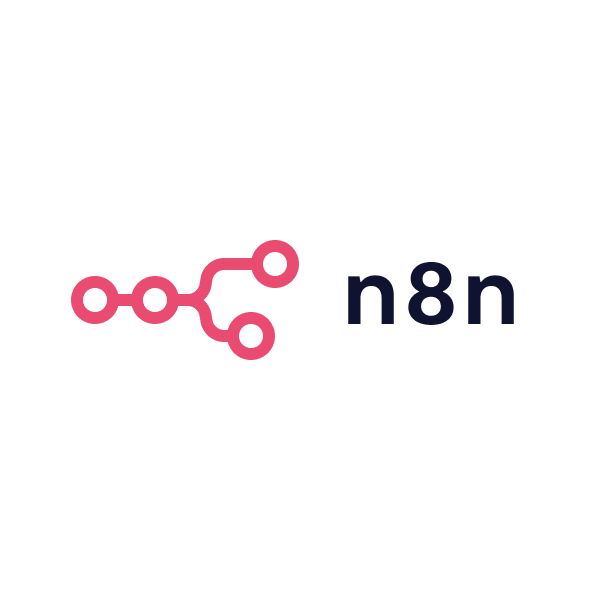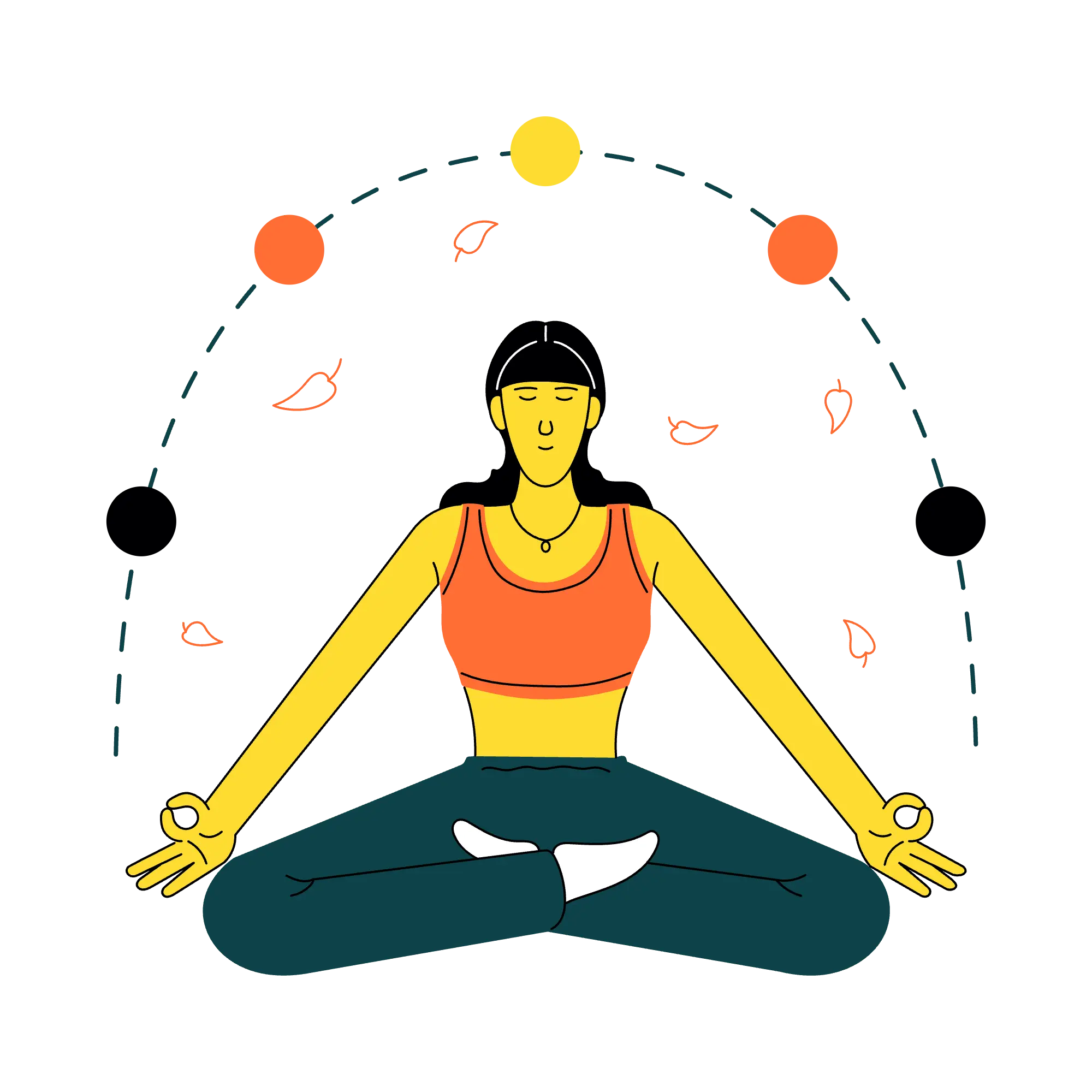Here’s my take from a marketer’s perspective.
The extension does one thing and does it well it literally locks down my Gmail inbox for scheduled periods. At first, it was odd to open Gmail and not see any emails, but I immediately noticed the difference during deep-focus tasks.
For example, when building a LinkedIn ad campaign or drafting a series of nurture emails, I could work uninterrupted. No more tempting glance at a “(5) Unread” tab in the middle of editing ad copy. It felt liberating to use Gmail primarily for outbound work (composing messages, searching archives) without inbound distractions.
Over a few weeks, I established a routine of checking email just two or three times a day (late morning, mid-afternoon, and end of day). This discipline, enforced by Inbox When Ready’s lockout, significantly reduced my context switching. I estimate I gained at least an hour of productive time per week back, which aligns with the developer’s claims. More importantly, my mental stamina improved I no longer drained myself by constantly oscillating between writing campaign reports and triaging emails. When it was time to do deep work like analysing Google Ads performance or preparing a quarterly marketing report, I could truly disconnect from the inbox and focus. The difference in output quality was noticeable; I was more thorough and creative when not half-thinking about emails.
Who this is for
Not everyone will benefit equally. If your day involves significant creative or analytical work crafting content, designing campaigns, crunching lead data Inbox When Ready is a game-changer for protecting that flow state. Marketers in growth roles or founders wearing multiple hats will appreciate how it carves out mental space in a hectic Gmail inbox. On the other hand, if you’re in sales or customer support where email is the job and quick responses are non-negotiable, you might find the tool counterproductive (or you’d need to use it more selectively).
In my case, as someone who straddles strategy and execution, this extension has become an indispensable part of my workflow. It’s like having an office door to close in the digital world when I need to concentrate, I shut the “inbox door,” and when I’m ready, I open it and process emails in a batch. Overall, Inbox When Ready delivers exactly what it promises: a practical way to enforce better email habits and keep your focus on what truly drives your business forward.