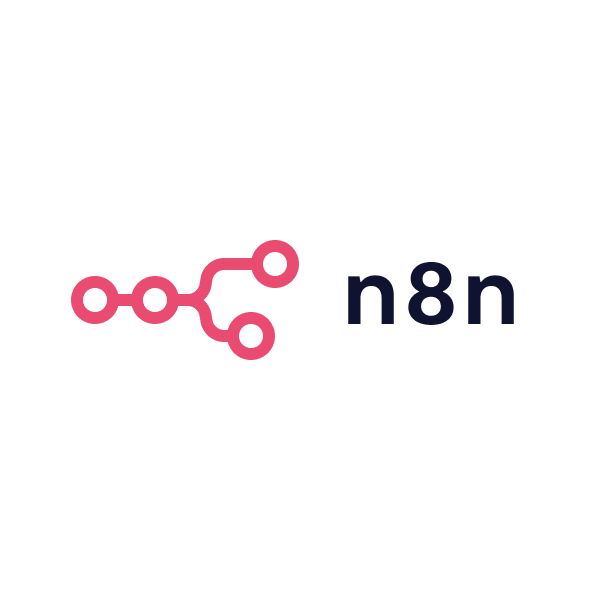Sign up and choose a plan
If you’ve decided to give Make.com a try (either alongside or instead of Zapier or n8n), here’s how to start using it step-by-step. Head to Make.com and create a free account. The free tier is generous with 1,000 operations per month. You do not need a credit card for the free plan. Keep in mind the free plan’s limits: for example, maximum one scenario run every 15 minutes, and a limited number of active scenarios at once. These are fine for testing and small workflows. You can always upgrade later to a paid plan for more operations and faster scheduling.
Familiarise yourself with the interface
After login, you’ll land on the dashboard. From here, you can create and manage your scenarios. A scenario in Make is equivalent to a Zap in Zapier – it’s an automated workflow. Click the “Create a new scenario” button. You’ll be taken to the scenario editor, which is a blank canvas with a big plus button (this is where you’ll add your first module). The interface might look a bit different from Zapier’s step-by-step builder; it’s more like a canvas where you’ll place circles (modules) and connect them. Don’t be intimidated – everything still boils down to triggers and actions, just presented visually.
Add a trigger module
Every scenario starts with a trigger – the event that kicks off your automation. Click the plus on the canvas and search for the app that will provide the trigger. For example, if you want to react to new rows in a Google Sheet, select Google Sheets and then choose the specific trigger (such as “Watch new rows”). If it’s your first time using that app in Make, you’ll be prompted to add a connection (that is, authenticate your Google account, Slack workspace, etc.). Follow the prompts to connect the account – similar to how Zapier asks for account authorisation. Once connected, configure the trigger’s options. You’ve now got your trigger module on the canvas, represented as a circle with an icon.
Add action or search modules
Next, add subsequent modules for the actions you want to happen. Click the next plus icon that appears to the right of your trigger module (or drag a new module onto the canvas). Search for the app and action you need. For instance, if your trigger is a new spreadsheet row, maybe the action is to send a Slack message to alert the sales team. Add Slack and choose “Send a channel message” (or whichever action fits). Again, connect your Slack account if not done already. Configure the action’s details. This usually involves mapping data from the trigger into the action’s fields. Make will show a form with fields like “Message text”, “Channel”, and so on. For any field, you can type static text and insert dynamic data from previous modules. To insert data, click into a field and you’ll see a panel with available variables from earlier steps. Select the pieces of data to include them in the message. You can combine text and variables freely. This is similar to Zapier’s field mapping, but in Make you also have built-in functions for text and date formatting. Use these if you need to transform data – Make allows quite advanced data manipulations without needing a separate formatter tool.
Extend with more steps if needed
You can continue adding more action modules in series. For example, after the Slack message, you might add a CRM module to create a new lead. Keep clicking the plus after the last module to chain another. Make also supports parallel branches. If you want two things to happen from the same trigger independently, use a Router module to split the path. This is an advanced feature – it lets you create multiple branches of execution. For example, one branch sends Slack, another sends an email. To use it, drag a Router onto the canvas after the trigger; it will create multiple output paths where you can attach different modules. You can also insert Filters between modules to make actions conditional. Each module connection has a filter icon you can click to set conditions. These advanced controls are where Make really outperforms Zapier in workflow complexity. Leverage them if needed, but they’re optional for simple linear scenarios.
Test your scenario
Once you’ve configured your trigger and actions, it’s time to test. It’s highly recommended to run scenarios in Make using the manual run feature before activating them. In the scenario editor, click the “Run once” button while providing some sample trigger data. For example, add a new row in your Google Sheet so the trigger has something to pick up. Then click Run once. Make will execute the scenario on the available data and you’ll see live output for each module. Each module’s bubble will show how many operations were executed and you can click into them to see the input and output data that passed through. Verify that everything worked as expected. If not, adjust your module settings or mappings and run again. Debugging is easier in Make thanks to this step-by-step data view.
Activate the scenario
If the test looks good, save your scenario and turn it on. There’s a switch or “Enable” button. An active scenario will continually run either on schedule or when an event occurs, depending on your trigger. Triggers come in two types: polling triggers (which check for new data every few minutes) or instant triggers (webhooks that receive data in real-time). If your trigger is something like “New row in Google Sheet”, it likely polls. On the free plan, polling happens at minimum every 15 minutes, but you can set it to a longer interval if you don’t need instant response. If you need faster checks, that requires a higher plan. If you use an instant trigger, such as a Webhook trigger or one from an app with built-in webhooks, the scenario runs as soon as data is received. This can be real-time even on the free plan. Once turned on, Make will handle execution automatically. You can always come back and monitor the scenario’s runs in the execution history, where each run’s details are logged.
Monitor your usage
As your scenario runs over time, keep an eye on the operations count in your dashboard. Each step execution counts as one operation. The scenario editor often shows an estimate of operations per run. For example, if your trigger grabs 10 new rows and you process each, that could count as 11 operations – one for the trigger and 10 for the actions. Make’s operations usage page lets you see how many operations you’ve consumed in the month. If you approach your limit, you might pause less important scenarios or upgrade your plan. Make also allows purchasing extra operations á la carte. Unused purchased operations roll over for up to a year.
Explore templates and resources
To accelerate learning, check out Make’s pre-built templates and the Make community forum where users share scenarios and tips. There are also third-party tutorials for common use cases. The official Make Help Centre covers all key concepts such as triggers, actions, routers, and error handlers. If you get stuck, the community forum is very active. Search your question – odds are someone has asked it. For example, Make’s documentation provides a guided tutorial for a Google Sheets to Slack notification scenario, which is a great first project.
Final thoughts
By following these steps, you should have your first Make.com scenario up and running. Congratulations – you’ve tapped into a powerful automation platform that can save you countless hours. As you build more scenarios, you’ll discover the unique advantages of Make, from the visual builder to the fine-grained control it offers. You’ll also get a sense of where its limits are relative to Zapier or n8n, helping you choose the right tool for each job.