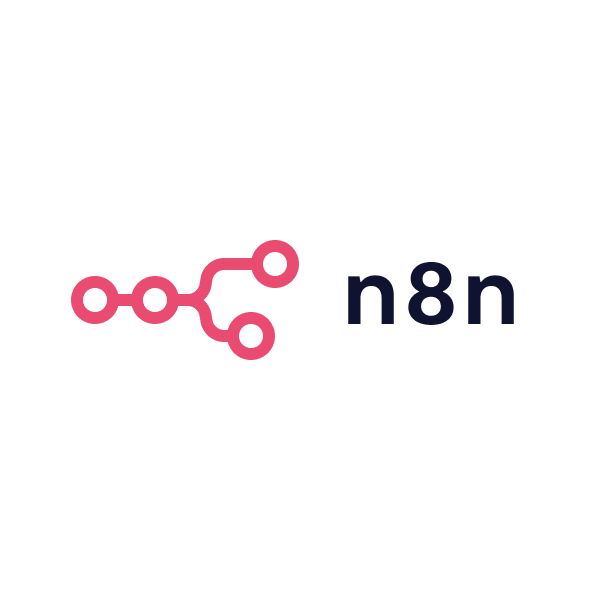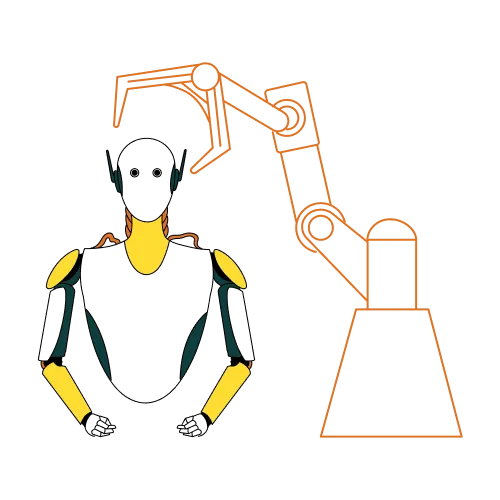So how can B2B marketers get the most out of Figma? In this ultimate guide, we’ll walk through how to ramp up from zero to a high level of proficiency with Figma’s ecosystem from brainstorming on the Whiteboard to mass-producing assets with Buzz to even generating code with Make. We’ll also cover connecting Figma to no-code web tools, managing the learning curve, and specific marketing workflows that Figma unlocks. The goal is to help growth marketers and founders integrate Figma into their team’s day-to-day work effectively, so design becomes a growth lever rather than a bottleneck.
Start with Figma Whiteboard (FigJam) for planning and ideation
For marketers new to Figma, a great entry point is the Figma whiteboard tool, FigJam. FigJam is an online collaborative whiteboard where your team can brainstorm, diagram customer journeys, and map out campaign ideas in a welcoming, no-frills canvas. Think of FigJam as your virtual war-room: you can toss up sticky notes for campaign ideas, create flowcharts of your funnel, or run a quick SWOT analysis and everyone from growth marketers to sales reps can jump in. The beauty of FigJam is that “you don’t need to have any prior knowledge of design tools to get jamming”. In other words, non-designers can participate fully. This is huge for B2B marketing teams because strategy often starts with cross-functional input. With FigJam, you might start a session to plan Q4 campaign themes: team members drop notes for potential content topics, draw lines to link related ideas, or use one of the many templates (like a customer journey map or growth experiment canvas) from the Figma community to structure the discussion. The result is a living artifact of your brainstorming. For example, you could use a FigJam Marketing Campaign template to outline target personas, key messages, channels, and timelines in one visual space. Everyone can contribute in real-time or async, and you avoid endless slide decks or docs. Once the team aligns on a direction in the whiteboard, you can smoothly translate those ideas into actual design files. FigJam boards can be linked or even directly converted into Figma design files when you’re ready to start execution. As a marketer, getting comfortable with FigJam is step one it warms up the team to Figma’s collaborative nature in a low-stakes environment (nobody is worried about “messing up a design” when brainstorming). Use it for kickoff meetings, quarterly strategy offsites, or even lighter things like mood boards (drag in inspiration images, brand references, etc.). It gets everyone speaking the same visual language early on, which makes the later design steps much easier.
Progress to designing marketing assets in Figma
After brainstorming and planning in FigJam, the next step is to create actual marketing assets in the core Figma design tool (often just referred to as “Figma Design”). This is where you produce the graphics and layouts that customers will ultimately see: social media images, digital ad creatives, landing page mockups, email banners, event brochures, and so on. For a marketer, stepping into Figma Design can be daunting at first, but you can start small. A good way to begin is by using templates and UI kits. Figma’s community offers many free templates for common marketing needs from Instagram post layouts to pitch deck slides which you can find under Templates for Marketers on Figma’s site. These give you pre-made designs where you can swap in your content, helping you learn by example. For instance, you might grab a “Go-to-Market Strategy one-pager” template or a “Social Media Calendar” template and adapt it to your brand. This saves time and lets you reverse-engineer how the designer structured the file.
When creating assets from scratch, keep a few Figma fundamentals in mind. First, leverage frames to define your canvas size for each asset (e.g. one frame for a LinkedIn ad at 1200x627, another for an Instagram square 1080x1080). You can have multiple frames in one project file, which is great for keeping all related campaign assets together in a single view a practice many marketers love for campaign consistency. Next, use components if you have repeating elements. Say your campaign has a recurring logo+tagline lockup that appears on every asset; make it a component so that if the tagline copy changes, you update the master component and it auto-updates on all assets. This ensures consistency across dozens of deliverables with minimal effort.
Another tip: take advantage of Figma’s commenting and collaboration features as you design. Instead of exporting a draft and sending it via email for feedback, simply invite your team into the file (you can give view or edit rights). Colleagues can leave comments pinned to specific points (e.g. “Can we try a different background image here?”). This feedback loop is much more effective than static PDFs. In fact, enabling stakeholders to view and comment in real-time is one of the ways Figma speeds up marketing workflows. As one article noted, “multiple contributors can work on the same project at the same time… keeping everyone aligned throughout the entire project.”. That means a copywriter can be editing text in a Figma design while a designer adjusts the layout, all while a marketing manager observes and chats in comments no one is stuck waiting their turn.
For visual consistency and speed, establish a brand library in Figma for your team. This would include your logos, brand color palette, approved fonts, and maybe reusable components like buttons or icons. B2B marketers often work closely with design teams to set up these libraries. Once in place, marketers can drag-and-drop branded elements into any new asset, which maintains brand integrity. It also prevents the scenario of “Oops, we used the old logo version on that brochure” because everyone’s pulling from the same source. If your design team has already created a design system or style guide in Figma for product/UI purposes, get access to that; you can repurpose many of those components in marketing materials (for example, using the same button styles from your app in your landing page design for consistency).
Finally, don’t overlook Figma’s versioning and history features. When iterating on, say, a landing page mockup, you might want to try a radically different layout but fear messing up the current one. Use Branches (in Professional plan) or at least Duplicate the frame to try ideas, knowing you can always backtrack. The ability to have multiple ideas in one file (side by side) is fantastic for A/B testing your own designs or presenting options to stakeholders.
Use Figma Buzz for rapid asset variation and scaling
Once you’re comfortable with designing single assets in Figma, you’ll soon face the marketer’s classic challenge: needing many asset variations, quickly. This is where Figma Buzz comes in a new tool in the Figma suite (currently in beta) aimed squarely at scaling marketing production. Figma Buzz is essentially an on-brand content generator: you set up templates and then anyone on the team can use them to produce lots of visuals (social posts, ad banners, one-pagers, etc.) without starting from scratch each time.
Figma Buzz’s interface streamlines asset production through templates and a guided editor, making it easier for non-designers to create on-brand marketing materials.
Unlike the main Figma design tool, Buzz is built to be marketer-friendly. A designer might create the initial template for, say, an event banner or a case study PDF, and lock certain elements (logo position, fonts, etc.). Then marketers can come in and just update the text or swap background images via a simplified editor, all without risking the core design. This balance of control is a godsend for keeping brand consistency. According to an early review, “Buzz is specifically built for broader team members who need to create marketing materials without deep design expertise… a template-based asset creation platform within the Figma ecosystem”. In practice, this means your team can share a library of templates: social media post layouts, email header graphics, webinar promo banners, you name it. Rather than requesting the design team to churn out every variation, the marketing team can self-serve many assets by updating the templates in Buzz.
One of Buzz’s killer features is bulk creation. You can populate a template with data from a spreadsheet to generate multiple variants in one go. Imagine you have a list of 50 webinar titles or 100 ad headlines for different industries Buzz can take a template and output dozens of images with each title plugged in, all at once. Marketers often need Open Graph images for blog posts or personalized ad creatives at scale, and this turns what used to be hours of manual copy-paste design work into minutes. Early users have highlighted how useful this is for localized ads and event promotions, where the base design is the same but text or images need to change repeatedly. For example, you could design one beautiful banner for a conference, then use a CSV of city names to instantly create 20 versioned banners (one per city) via Buzz.
Figma Buzz also covers multi-format exporting. Need the same banner in LinkedIn, Twitter, and Facebook dimensions? Buzz (and Figma in general) allows you to set up your design in multiple frames for each size, and with the template approach, you ensure all versions stay visually coherent. The official Figma Buzz site highlights ready-made templates for multiple social platforms and ad sizes so you can start from those and reduce the grunt work of resizing and re-layout.
From a workflow standpoint, here’s how you might integrate Buzz: a designer or creative lead prepares the master templates in Figma (actually within Buzz’s interface, which is very similar to Figma’s). They define which fields are editable (text, maybe swap-able images) and which are fixed (logo position, font style). The growth marketing team is trained on using Buzz’s editor to input new content into these templates. Whenever a new campaign or content piece comes up, marketers go into Buzz, select the appropriate template, fill in the new copy or imagery, and output the assets they need (PNG, JPG, PDF, etc.). The learning curve for Buzz is much gentler than full Figma, because it’s meant for quick editing. In fact, Figma advertises that “Buzz’s simple design editor lets anyone create the assets they need quickly no design experience required”. This democratizes content creation while keeping it on-brand.
A quick example use case: Suppose you’re running a content marketing campaign and you need a unique Open Graph image for each blog post to make social shares stand out. With Buzz, you can have a template where the blog title and maybe an illustrative icon are the variable parts. An SEO or content manager (not a designer) can open Buzz, duplicate the OG image template, type in the new blog title, swap the icon if needed, and export all in a few minutes. No waiting for the design team’s queue. The result: every blog gets a polished visual, and your brand look stays consistent across dozens of pieces of content.
Buzz is new, so expect some iterations and improvements. But even in its early form, it’s a game-changer for marketing teams that need to balance brand consistency vs. production speed. If you’ve ever been at a small B2B company where the one designer becomes a bottleneck for hundreds of sales and marketing asset requests, you’ll see the appeal immediately. Buzz gives some of that power back to the marketers while still involving design in the right way (template creation and oversight). It’s basically Figma’s answer to Canva, tailored for those already in the Figma world.
Leverage Figma Make for interactive content and quick web experiences
As your team becomes more design-savvy, you might start dreaming of building actual interactive experiences think micro-sites, dynamic landing pages, or interactive demos without waiting on engineering. Figma Make is Figma’s new AI-powered “prompt-to-code” tool (in beta) that moves in this direction. While still experimental, Figma Make can turn designs and written prompts into working prototypes or simple web apps that you can publish with a click. Essentially, it’s bringing the world of web development closer to the marketer/designer by allowing you to generate code-based outputs from the Figma environment.
What does this mean in practical terms? Suppose you designed a landing page in Figma and you want to quickly test it live, or you have an idea for a simple ROI calculator widget to support a campaign. With Figma Make, you could chat with an AI assistant to help build it. You provide instructions (e.g. “Make this button open a signup form” or “Pull in this data and animate it”), and the AI writes the code behind the scenes. Figma Make was announced at Config 2025 as a way to “turn designs, prompts and images into functional prototypes, apps, and UI experiences”, all through natural language conversations with the AI. Teams can attach existing Figma design components or images into the AI chat as starting points, then refine the output via prompts. The result is a live preview of a web app or page that you can actually interact with and even publish at a temporary URL.
For marketers, the immediate benefit is in rapid prototyping of interactive content. Let’s say you want a quick microsite for a new product launch countdown or an interactive infographic to embed in a blog. In the past, you’d need a front-end developer or a webflow expert to build that. With Figma Make, you design the pieces in Figma, then use Make’s AI to add basic interactivity or data-binding, and get a shareable live version. It’s not going to replace a full development team for complex projects, but it can handle simpler web experiences. Crucially, Make allows publishing these prototypes as live sites with a URL, so you can feasibly use it for short-term campaigns or internal demos without spinning up separate hosting or writing code.
A concrete example: you’ve designed a calculator for “How much could you save with our solution?” in Figma. Using Make, you might prompt the AI with “When the user moves this slider, update the savings number based on a formula” and “Publish this as a responsive web page.” The AI could generate the necessary HTML/CSS/JS to make that slider functional and output a link where the page is live. You could then share that link with your audience as part of a campaign. All of this without leaving Figma or writing code yourself. It brings marketing ideas to life faster, and you can iterate via the same interface (chat more instructions to tweak the design or behavior).
Keep in mind, as of 2025, Figma Make is in beta and only available to users on certain paid plans (those with “Full” editor seats). It’s an emerging tool, so expect limitations the AI might not get everything perfect, and more complex logic might be beyond its scope at the moment. However, Figma’s vision here is to close the gap between design and development, which is directly relevant to marketers who often live in that gap trying to get landing pages or emails out faster. By introducing AI to handle code, Figma is essentially saying: marketers and designers, you can ship ideas without always handing off to engineers. Early coverage of Make highlights that it’s designed for “rapid ideation, iterative testing and collaborative prototyping without the need to write code”. From a growth perspective, that’s gold you can run more experiments when you’re not bottlenecked by engineering time.
In summary, if you’re a marketing lead pushing for agility, keep an eye on Figma Make. It may not yet handle a full production-ready marketing site, but it’s ideal for proof-of-concept interactive content. It’s like having a junior developer on call within Figma who can take your rough ideas and make them tangible. As this tool matures, we might see marketers building entire mini-apps for campaigns (think interactive quizzes, calculators, personalized content experiences) straight from Figma designs and prompts. Even now, being an early adopter could give your team a competitive edge in creative execution. Just remember that it’s a supplement to, not a replacement for, more robust web development pipelines for mission-critical assets.
Connect Figma to no-code tools (Shopify, Webflow, etc.) to ship fast
While Figma itself isn’t a full publishing platform (aside from the new beta features), it plays very nicely with many no-code and low-code tools that growth teams use, such as Webflow, Shopify, and WordPress builders. The goal in this part of the workflow is to shorten the path from high-fidelity Figma designs to a live webpage or store content. Fortunately, the ecosystem of plugins and integrations around Figma has grown to make this easier.
Figma to Webflow: Webflow is a popular no-code web builder that marketers use to create landing pages and websites with a visual interface. If your team designs a page in Figma, you don’t have to manually rebuild it from scratch in Webflow. There’s a Figma to Webflow plugin that can export your Figma layout into Webflow-ready code. It works by translating Figma layers and CSS properties into HTML/CSS that Webflow can import. For example, your Figma text styles, auto-layout frames (which correspond to divs and flexbox in code), and image layers can be carried over. One guide explains that this saves hours of manual work and helps keep designs and live sites aligned. In practice, you’d install the plugin, select the design frames in Figma, and use the plugin to copy the code over to Webflow. It’s not magic you will likely need to do some cleanup and make responsive adjustments but it jumpstarts the process. Even without a plugin, Figma serves as an excellent planning tool for Webflow: you design precisely in Figma, then use it as a reference (Webflow’s interface even lets you copy some CSS values from Figma directly). The result is faster publishing of polished pages, because you’re not coding from scratch or guessing spacings; Figma gave you the blueprint.
Figma to Shopify: If your marketing work involves e-commerce (landing pages or visual updates on a Shopify store), there are integrations like Instant’s Figma to Shopify plugin that bridge the gap. These tools let you copy any Figma frame and paste it into a Shopify page builder, essentially converting your design into a Shopify-compatible section. For marketers, this means you can design a promotional banner or a new webpage in Figma where you have full creative freedom and then implement it on your Shopify site without writing liquid code. The Instant plugin, for example, preserves your Figma layers and lets you add Shopify functionality (like “Add to Cart” buttons) to the imported design. It’s a huge time-saver and ensures the published page looks identical to the approved Figma mockup. If you’ve ever tried to tweak a Shopify theme to match a design and gotten frustrated, this kind of integration is a breath of fresh air. Essentially, with the plugin you design first, then push to Shopify in seconds. From there, your team (or a web admin) can make minor edits in Shopify’s editor if needed.
Beyond Webflow and Shopify, Figma integrates with numerous other tools. There are export plugins for WordPress page builders, integrations with Notion for embedding designs, and even direct handoff to engineers via Dev Mode where developers can grab code snippets or redlines. Also, consider automation tools like Zapier: for instance, you could set up a workflow where finalised Figma images are automatically exported and uploaded to your CMS or social scheduling tool, reducing the manual download-upload steps.
One underrated “integration” is simply Figma’s ability to export assets in many formats. Marketers have an advantage here: anything created in Figma isn’t locked inside it. You can export images as PNG, JPG, or SVG; you can copy text; you can even export PDF slides. That means your designs can seamlessly flow into other platforms you can drop exported Figma graphics into your HubSpot email template, or export SVGs to use in PowerPoint, etc. Some all-in-one marketing design tools keep you somewhat contained (for example, designs might only live on their cloud unless you download). With Figma, you fully own the output and can repurpose it anywhere. Even code-wise, you can export CSS from designs or use third-party tools to get HTML, ensuring you’re never stuck if you move platforms. This lack of lock-in is strategic. It allows you to use Figma as the central design hub, then distribute the outputs to any channel or tool you use to execute campaigns. As a marketer, that flexibility is crucial you want to be able to plug your polished visuals into web pages, ads, emails, PDFs, etc., without friction.
To summarize integrations: design once, deploy anywhere is the mantra. Figma gives you the “design once” part, and with the right no-code connections, the “deploy anywhere” becomes much faster. Whether it’s launching a new landing page on Webflow from a Figma file or populating your Shopify homepage with a holiday promo you crafted in Figma, these integrations help marketers ship campaigns at the speed of thought, not the speed of developer queues.
Navigating the Figma learning curve (and why it’s worth it)
We’ve touched on the learning curve a few times it’s real, but let’s talk about how to climb it efficiently. For a marketer or founder, time is precious, so you want to get productive in Figma as quickly as possible. The good news is that Figma’s user community and educational resources are vast. You can become comfortable with the basics in a matter of days, especially if you approach it with a structured learning plan.
Start with the basics: Figma’s own Help Center and tutorials are a great first stop. They have an interactive onboarding file that teaches you to frame, shape, add text, etc., in a hands-on way. There’s also the official “Learn Design” free course that, while aimed at design beginners, gives a solid grounding in how to use Figma’s tools in context. Focus on the core skills: creating frames of various sizes, placing and editing text and images, using shapes and the pen tool for simple graphics, grouping and layering, and adding comments. This will cover a lot of what you need for basic marketing asset creation.
Leverage community content: The Figma community (and places like YouTube, Reddit, etc.) is incredibly helpful. Chances are, any question you have (e.g. “How do I wrap text around an image?” or “How to make a bar chart in Figma?”) has been asked and answered. There are short YouTube videos for virtually every Figma feature and hack. I often recommend new team members to watch a 1-hour “Figma for non-designers” crash course on YouTube it accelerates learning by showing real-world workflows. Additionally, Figma’s community files let you see how others structure designs. You can find a file for almost anything (marketing presentation layouts, infographic examples, etc.) duplicate it into your drafts and poke around to learn how it’s built.
Practice with real projects: Nothing beats learning by doing. Assign yourself a small project, like re-creating a recent social media graphic in Figma, or designing a personal LinkedIn banner. By doing a familiar task in Figma, you’ll quickly encounter the day-to-day operations (importing an image, choosing font sizes, aligning elements). The first attempt might take longer than using your old tool, but you’ll pick up speed. Within a week of daily use, you should find Figma becoming more intuitive. In fact, “a few days of focused practice” are often enough to grasp the basics and be productive. Aim to replace one of your regular design tasks entirely with Figma during that practice period.
Use Figma in meetings: One trick to encourage adoption is to start using Figma live in collaborative settings (like team meetings or working sessions). For example, instead of discussing edits to a landing page verbally, open the Figma file and make the edits as you talk. Or if you’re reviewing ad concepts, drop sticky notes on them in FigJam together. This normalizes the tool as a shared space, not a silo that one person owns. It also forces those less familiar to at least join as viewers and commenters, building their confidence.
Accept that it’s okay not to know everything: Figma is as deep as you want it to be. As a marketer, you likely won’t need the more advanced features that product designers use (like intricate vector networks or advanced prototyping with conditional logic). Focus on the 20% of features that cover 80% of your needs. That might be: working with frames and shapes, basic prototyping links (for making a multi-page PDF or demo flow), comments, and exports. You can gradually learn things like auto-layout (which is immensely helpful for responsive design once you get it) or creating components. Pace yourself perhaps each week, try to learn one new Figma skill and apply it. One week, learn how to use auto-layout to make a button with text that auto-centers. Next week, learn how to publish a library of color styles. Small bites prevent overwhelm.
Community support: If you get stuck or want advice, Figma’s forums and the Design Twitter (or Threads, or Reddit) community is very welcoming. For example, the subreddit r/FigmaDesign often has threads with tips for non-designers. Many marketers have been in your shoes, transitioning to Figma, and they share their tips and even plugin recommendations (like plugins to get stock photos quickly, or to spell-check your content in Figma). Don’t hesitate to ask for workflows that worked for others.
Why it’s worth it: The reason we spend time on this learning is because once you and your team have Figma skills, you’ll likely save far more time down the road. A CrazyEgg review put it well: Figma is “easy to use (once you master the learning curve)”. My own team found that after a month or two, we were producing assets faster than before and with fewer errors. The ability for anyone to jump in and make a quick copy tweak or export a graphic in a pinch is incredibly empowering. It reduces bottlenecks (no waiting for the “design guy” to send a minor update). It also means less duplication of work we’ve stopped recreating things in multiple tools. Our one source of truth is Figma, and outputs flow from there.
To give a motivating metric: Noble Desktop (a training provider) estimates that with focused training, a user can reach a comprehensive understanding of Figma in a few weeks. But more importantly, you can be productive with Figma after just a few days of learning the basics. In a business context, that means within the first week of adopting Figma, your marketing team could already be collaborating on a real project inside it. Each week thereafter, improvements will come in efficiency and creativity as you unlock more of what Figma can do.
Lastly, recognize that Figma proficiency is increasingly a valuable skill in the marketing world. You’re not just learning a tool; you’re adopting a way of working that many modern growth teams use. It enables closer collaboration with your design and product colleagues, and even if you change companies, knowing Figma is likely to be useful since so many organizations have standardised on it. So any training effort has lasting career ROI for team members, not just immediate project ROI.
Marketing use cases unlocked by Figma
To cement how Figma fits into a growth marketer’s toolkit, let’s look at some specific use cases and workflows where it adds value:
- Multi-channel advertising campaigns: Design a suite of ads for a campaign (LinkedIn, Google Display, Twitter) all in one Figma file. You can have each ad size as a separate frame, using consistent elements. With components, a change in the campaign tagline or image can be propagated to every ad variation at once. Figma’s prototyping can even simulate an ad carousel or an animated banner to preview motion. Using Buzz, these ads could then be bulk-generated into dozens of variants (e.g. personalized by industry or updated with weekly offers) without starting over each time. The result: faster ad production and easier iterations when results come in.
- Landing pages and web content: Create high-fidelity landing page designs in Figma that match your brand and messaging. Then either hand them to a developer with Figma’s inspect tools (developers can grab exact CSS, spacing values, and export assets), or import to a no-code builder via plugins. This ensures the live page looks pixel-perfect compared to the approved design. You can also use Figma prototypes to conduct quick user testing or stakeholder reviews of a page’s flow before it’s built. With upcoming tools like Figma Make, some landing pages might even be launched directly from Figma with basic interactions and forms hooked up.
- Open Graph (OG) image sets: Consistent OG images (the preview image when a link is shared) can improve your content’s performance on social media. With Figma, a marketer can create a template for blog post cover images or webinar thumbnails. Using features like Batch Replace (to swap text across duplicates) or Buzz’s bulk edit, you can generate a whole set of OG images for dozens of pages in one go. For example, input a list of blog titles and have Buzz output an image for each with the title nicely formatted on your branded background. No more generic link previews every article or case study link can have a custom image without a ton of design work.
- Campaign planning boards: Use FigJam as a living campaign dashboard. You can combine calendars, to-do lists, and creative snippets on a FigJam board. Markers or stickers can indicate campaign status. Because FigJam is freeform, it’s great for mapping marketing funnels or content plans visually. Some teams create a FigJam board per campaign that includes the journey map, copy drafts (as sticky notes or text boxes), and even embeds of Figma design frames for the assets. This board can be shared with execs or clients to give a bird’s-eye view of the campaign’s progress and pieces. It’s far more interactive than a static PowerPoint status update.
- Content repackaging and repurposing: Figma makes it easier to take one piece of content and present it in multiple formats. For instance, you have a whitepaper PDF you could use Figma to extract key points and design an infographic or a series of social quote cards. All assets can live in one file, perhaps even using the same components (e.g., a styled text box for quotes). If the source content updates, you edit in one place and regenerate the outputs. Similarly, after a webinar, you could paste screenshots of slides into Figma and overlay highlights or annotations to create a blog post graphic summary. Because Figma handles both text and graphics well, it’s like a Swiss army knife for remixing content into new visuals.
- Collaborative design reviews and approvals: Marketers often need to get approvals from higher-ups or feedback from sales teams on things like messaging in a brochure or the visuals of an ad. Instead of lengthy email chains, hosting the asset in Figma for review streamlines this. You can tag specific people in comments (e.g., “@CEO please review this tagline”). They view the latest version and can mark their approval or requests right on it. Figma keeps a history, so if an executive wants to see a previous iteration, you can retrieve it. This transparency and version history have saved me headaches in audits you have a record of who approved what, when, all within the file.
- Internal enablement materials: Not all Figma use has to be public-facing content. I’ve used Figma to design internal docs like sales playbooks, onboarding guides, or data dashboards (embedding charts as images). The advantage is these documents can carry the company branding and be more visually engaging than a Word doc. Since multiple team members can collaborate, it’s easier to maintain them. For example, a Product Marketing manager and a Sales Enablement lead could jointly build a one-pager in Figma one focusing on content, the other on layout and produce a polished PDF for the sales team, without juggling files back and forth.
In all these scenarios, the common thread is that Figma centralizes the creative process, encourages collaboration, and outputs assets that are ready for use anywhere. Marketers who learn to harness that will find they can execute campaigns with a speed and polish that impresses both their audiences and their bosses. The steep learning curve we discussed is quickly justified the first time you pull off a complex campaign in half the time because so much of it stayed in sync via Figma.
Conclusion
Figma is no longer just a tool for designers; it’s a collaborative platform that, when embraced, becomes a powerful asset in the growth marketer’s toolkit. Yes, it asks a bit more of you upfront learning design concepts and new workflows but it gives a lot in return. From the first spark of a campaign idea on a FigJam whiteboard, through rapid design iteration in Figma, to scaled-out content production with Buzz and even on-the-fly web experiences with Make, Figma can underpin the entire lifecycle of a marketing campaign.
In an era where marketing speed and cross-team alignment can make or break growth, Figma offers a way to unify your creative process. It breaks down silos between marketing and design, letting each function play to its strengths in a shared space. Marketers bring the strategy and messaging, and with Figma they can now directly shape the visuals and customer experience around that strategy without always handing off the baton. The result is often a more coherent brand experience delivered faster to market.
Adopting Figma might feel like a culture shift suddenly everyone from founders to copywriters can peek into the design process. But that transparency can elevate the quality of work. When a sales team member can comment on a draft datasheet right in Figma, or when a founder can tweak a headline themselves during a midnight inspiration, it removes friction that traditionally slowed things down. Of course, guardrails (like template lock-downs in Buzz or user permissions) ensure that this new freedom doesn’t lead to chaos.
For B2B founders and growth leaders, investing in Figma is investing in your team’s capability to execute ambitious campaigns without being bottlenecked. Just as important, it’s an investment in brand consistency and professionalism no matter how fast you move, your materials can look like they were crafted with care, because they were, in a system that enforces your brand standards.
To wrap up, if you’re considering Figma: weigh the considerations we discussed, but don’t be afraid to take the plunge. Start small, get some quick wins (maybe a refreshed sales deck or a cool social post that gains praise), and build from there. Encourage your team as they learn, highlight successes (e.g. “Look, our webinar promo graphics went out on all channels and looked awesome, and we did it in 1 day using Figma!”). Over time, you’ll likely find Figma turning into one of those tools you can’t imagine working without much like email or your CRM, it becomes part of the growth engine’s fabric. And as Figma keeps evolving with marketer-focused features (Buzz, Make, etc.), getting on board now positions you to reap those future benefits with minimal friction.
In my honest view, Figma fits the growth mindset: experiment often, collaborate widely, and iterate quickly. Those principles drive B2B success, and Figma is built to facilitate them in the realm of design and content. So equip your team, embrace the learning curve, and let your marketing creativity fly all with Figma as the wind beneath your wings. Your future self (and your designers) will thank you for it.