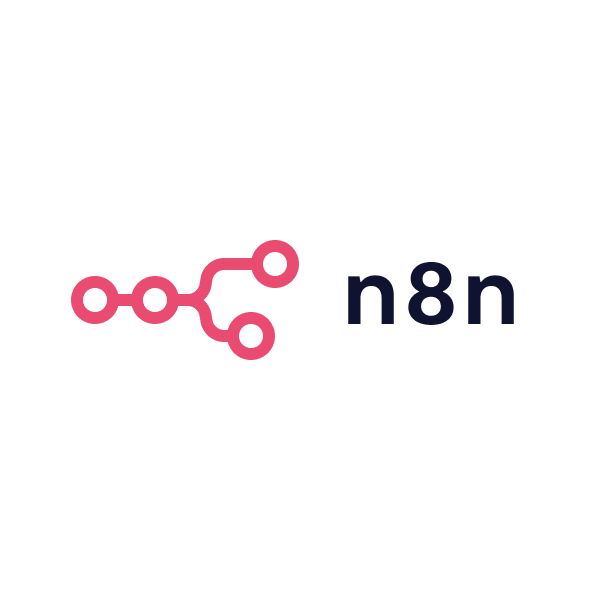As a head of growth and founder of two agencies, I’ve been using Google Analytics since 2010, back when it was still Universal Analytics. Over the years, I’ve watched Google Analytics evolve, and I’ve experienced both the good and the frustrating aspects of this tool. From simple website tracking to advanced data analysis, GA has been the cornerstone of most marketing strategies I’ve implemented. Here’s my take on the platform from the perspective of someone who's used it extensively for over a decade.
Strengths of Google Analytics
One of the key reasons I’ve stuck with Google Analytics for so long is its sheer power and versatility in tracking data. Whether you’re a beginner or an experienced marketer, GA gives you all the fundamental insights you need to optimise your marketing efforts. You can track page views, traffic sources, user demographics, conversion rates, and more. For beginners, Google Analytics does a great job of introducing you to web analytics, offering a simple interface that gets more complex as your knowledge and needs grow.
What really sets Google Analytics apart is its integration with other Google services. Google Ads, Google Search Console, and Google Tag Manager all work seamlessly with GA, allowing you to gather data from multiple sources in one place. As a marketer, this integration is invaluable because it allows you to see how different marketing channels contribute to your goals.
Another strength is the wide range of reports and data that Google Analytics provides. It can help you track everything from high-level overviews of your traffic sources to in-depth behavioural data on how users interact with specific pages on your site. As a B2B marketer, this helps me optimise everything from paid campaigns to organic search strategies and content marketing.
Limitations of Google Analytics
However, there are some limitations to Google Analytics, especially with the new GA4 update. I think the most significant change with GA4 is the shift to event-based tracking, which offers more flexibility but also introduces complexity. Setting up GA4 properly requires a bit of a learning curve, and if you’re used to the older version of GA, it can feel overwhelming. The interface is different, and there are new concepts, like custom events, that take some time to get accustomed to.
As your data grows, you also start running into some restrictions with GA4, namely throttling and sampling. This is where the tool starts showing its limitations. In GA4, when your dataset becomes large enough, Google Analytics will sample the data to make calculations quicker, which can sometimes lead to inaccurate insights. As someone who has worked with large datasets, I’ve found this especially frustrating because it means I’m not getting the complete picture of how my campaigns are performing. For smaller businesses or those with less traffic, this won’t be an issue, but for larger operations, it’s something to consider.
Moreover, while GA4 does have some funnel analysis capabilities, they are fairly basic compared to dedicated product analytics platforms like Amplitude or Mixpanel. With these tools, you can dive deep into user behaviour, track custom events, and see detailed funnels that help you optimise the entire customer journey. In contrast, Google Analytics funnels are relatively rigid, and you may find yourself struggling to track more complex B2B sales funnels, especially when you need to account for multiple touchpoints across different platforms.
Ideal fit for B2B marketers
Google Analytics is an excellent tool for B2B marketers who need to monitor and optimise web traffic, track high-level metrics, and measure campaign performance. It’s also a great starting point for smaller teams or businesses that are new to data analytics. The integration with Google’s suite of products makes it particularly powerful for companies using Google Ads or working with paid media.
However, as your marketing efforts become more sophisticated, or if you need to track more complex user journeys, you might find GA4 lacking. For more advanced product or behavioural analytics, tools like Amplitude or Mixpanel provide deeper insights into user behaviour, allowing you to build custom funnels and track more granular data points. These tools are ideal for B2B marketers who need to understand how users engage with specific features or product offerings, as they’re designed specifically for this purpose.