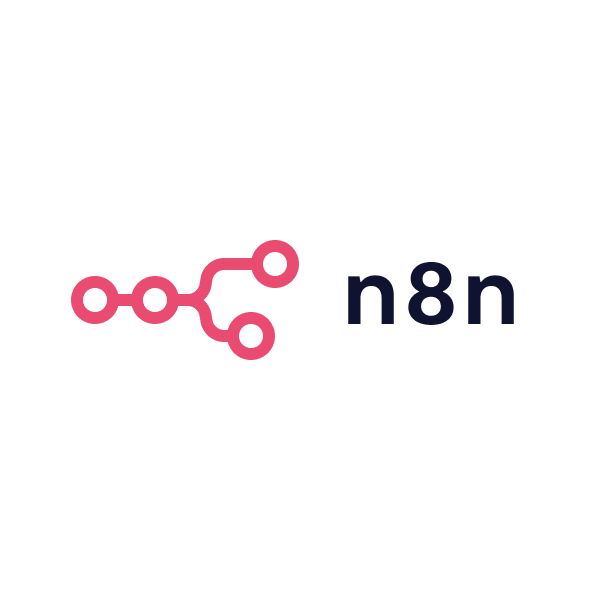Having used Databox extensively in my previous agency, I can confidently say that it’s a powerful tool for any B2B marketing team looking to centralise data and gain real-time insights. Six months ago, I implemented Databox as part of a broader business intelligence strategy, and it proved to be an invaluable tool for tracking our performance across multiple channels.
Strengths of Databox
The ability to centralise all of our data into one customisable dashboard was a huge benefit for our marketing team. Prior to using Databox, we relied on multiple tools to track different aspects of our marketing efforts, which often led to fragmented insights and difficulties in drawing connections between data points. Databox brought everything together, providing a comprehensive view of our campaigns and performance metrics in real-time. It allowed us to stay on top of trends and make adjustments to campaigns quickly.
Another standout feature was the visualisation of our data. The ability to turn raw numbers into clear, actionable insights was incredibly valuable. I could easily create charts and graphs to communicate campaign performance to stakeholders, making data more accessible and understandable for everyone involved. The real-time alerts and notifications were particularly useful for staying on top of critical KPIs and ensuring that we didn’t miss any important shifts in performance.
The seamless integration with other tools was another major strength. We had a range of platforms in our tech stack, from CRM systems like HubSpot to ad management platforms like Facebook Ads. Databox allowed us to pull in data from all these sources into one place, which saved us a lot of time and effort in compiling reports manually.
Limitations of Databox
One limitation I encountered with Databox, based on my experience six months ago, was the complexity of setting up certain dashboards and integrations. While the platform offers an impressive array of integrations, getting them to work properly sometimes required more technical know-how than anticipated. This might not be an issue for larger teams with dedicated technical resources, but it’s something smaller teams or less tech-savvy users may struggle with.
Another potential downside is the pricing. While Databox does offer a free version, it is quite limited in terms of functionality. To unlock the full power of the platform, you need to upgrade to one of the paid plans, which can get quite expensive. For smaller B2B businesses, the costs may not always justify the features, especially if you don’t need extensive customisation or integrations.
Ideal fit for B2B marketers
Databox is ideal for B2B marketers who are already using a variety of tools and need a way to centralise and visualise all their data in one place. It’s perfect for teams that need real-time insights into campaign performance, customer acquisition, and retention. If you’re running complex marketing campaigns with multiple data points to track, Databox can help you streamline your reporting and ensure you’re always making data-driven decisions.
For smaller teams or startups, however, the pricing might be a bit steep, and the complexity of setup might not justify the investment at an early stage. If your reporting needs are relatively simple, tools like Google Data Studio or even Google Analytics might be sufficient for your needs.