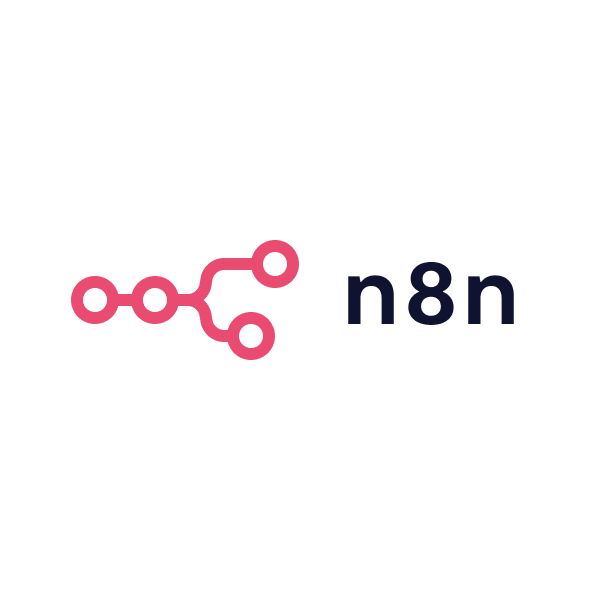Why cookie consent is necessary
Privacy isn’t just a legal box to tick it’s fundamental to user trust. Modern privacy laws worldwide (from the EU’s GDPR to the US CCPA and beyond) require websites to get informed, opt-in consent before using non-essential cookies or trackers. In practical terms, if your B2B site uses analytics, advertising pixels, or any cookie not strictly necessary for the site to function, you likely need a consent mechanism in place. Failing to do so can lead to penalties (GDPR fines can reach up to 4% of global revenue or €20 million). Equally important, a clear cookie consent process demonstrates respect for your visitors’ data. This transparency helps build credibility and can improve engagement users are more likely to trust and do business with companies that openly prioritise their privacy. In the B2B world, where sales often involve security reviews and due diligence, showing that you handle data properly (starting with cookie consent) can smooth the path to trust with potential clients.
What Cookiebot is and how it works
Cookiebot is a Consent Management Platform (CMP) essentially a tool designed to automate and simplify website cookie compliance. Founded in Denmark and now part of Usercentrics, Cookiebot specialises in managing cookie consents on websites of all sizes. It works by displaying a cookie consent banner on your site and automatically handling the behind-the-scenes tasks needed for compliance. Once installed, Cookiebot scans your website to detect all cookies and tracking technologies in use and categorises them (e.g. necessary, preferences, analytics, marketing). It then ensures that no non-essential cookies are activated until the user gives consent this is achieved through an auto-blocking mechanism that either holds back scripts or uses consent-aware tag loading. The tool also generates a detailed cookie declaration (a list of all cookies found, with descriptions) that you can embed on a privacy or cookie policy page for full transparency. When a visitor interacts with the banner, Cookiebot records their consent preferences (consent given or declined per category) and stores that record securely (helping you prove compliance if needed). In short, Cookiebot acts as an automated privacy assistant: it asks your users for permission in a compliant way, remembers their choices, and keeps your site from dropping cookies it shouldn’t.
Key features that matter for B2B teams
B2B marketers and founders need features that not only keep the site compliant but also fit into a broader marketing tech stack and international business needs. Here are some of the key Cookiebot features and why they’re valuable:
Broad compliance coverage
Cookiebot supports major privacy laws and guidelines out of the box. Its standard banner configurations meet requirements of GDPR in Europe, CCPA/CPRA in California, and other regulations (e.g. Brazil’s LGPD, South Africa’s POPIA). This means one implementation can make your site compliant across multiple regions without custom logic.
Automatic scanning & categorisation
The platform’s scanner audits your website for cookies and trackers automatically (usually every day or week). It identifies cookies and assigns them to categories (like marketing vs. analytics), which is essential for presenting users with accurate choices. This saves you the labour of hunting down every script on your site a big win if you use many SaaS tools or third-party integrations.
Geo-targeting and multi-language
If your B2B site serves global audiences, Cookiebot can adapt to visitors’ locations and language preferences. You can configure the banner to only display for users in jurisdictions that require consent, and it will automatically show text in the visitor’s language (or allow you to provide translations). Multi-language support ensures that a German or French visitor sees the cookie info in their native language, which improves comprehension and trust. (Note that multi-language banners are a premium feature the free tier won’t include automatic translations.)
Cross-domain consent sharing
Many B2B companies have multiple web properties (e.g. a main site, a blog, maybe app subdomains). Cookiebot offers cross-domain consent sharing, meaning if a user consents on one domain, that consent can be recognised on your other domains so they aren’t prompted repeatedly. This provides a smoother experience across your ecosystem. It requires that the sites share the same Cookiebot account setup, and while it generally works well, it’s wise to test it (there have been instances where cross-domain consent needs careful configuration to be effective).
Integration with marketing platforms
Cookiebot integrates with a wide range of CMS and marketing platforms. It provides plug-ins or guides for popular systems like WordPress, Shopify, Joomla, Drupal, and of course Webflow. It’s also Google-certified, meaning it works with Google Tag Manager and Google Consent Mode for Analytics/Ads out of the gate. For a growth team, this means you can slot Cookiebot into your existing stack without needing to rebuild how you deploy tags. For example, you can configure Google Tag Manager to only fire certain tags when Cookiebot indicates the user consented to “analytics” or “marketing” aligning your tracking with user preferences.
Consent logging and analytics
Every user’s consent decision is logged in Cookiebot’s system, and you can access these records if needed (for example, to demonstrate compliance in an audit). The tool also provides some summary stats, like how many users opt in to various categories. This data can help B2B marketers understand the impact of privacy choices e.g. if a large chunk of visitors decline marketing cookies, your retargeting audiences might be smaller. Having these insights allows you to adjust your strategy or the wording on your banner if needed.
Customisable banners
Cookiebot comes with a set of pre-designed banner templates that cover common use cases (e.g. a simple footer banner, a modal dialog, etc.). You can customise the text on all of them through the Cookiebot admin, so you can explain why you use cookies in plain language that suits your brand. The design (colours, position, and style) can be tweaked to a degree for instance, choosing a light or dark theme, or deciding if a “Reject all” button is immediately visible. On paid plans, you can remove the Cookiebot branding. For those with specific branding needs, Cookiebot also offers a “custom” template option where you can code your own banner using HTML/CSS/JS for complete control, though this requires more technical effort.
Common alternatives
Cookiebot is one of several cookie consent solutions on the market. Depending on your budget and needs, you might evaluate these alternatives:
- CookieYes: A popular CMP that is known for its ease of use and generous free plan. CookieYes offers a free tier covering up to ~25,000 pageviews per month and scanning of 100 pages, making it attractive for smaller sites. Its interface is user-friendly, and it also provides templates and customisation options similar to Cookiebot. The paid plans are relatively affordable (starting around £8/month) and unlock features like geo-targeting and removal of their branding.
- Iubenda: More than just a cookie banner, Iubenda is a comprehensive privacy solution that can generate privacy policies, terms of service, and handle cookie consent. For B2B teams that want an all-in-one compliance tool, Iubenda is worth a look. It has a free plan (for up to 5,000 pageviews) and modular paid plans. The cookie consent module in Iubenda is flexible, though some find the interface a bit complex due to its wide scope.
- Osano: Osano is a compliance-focused CMP based in the USA. It’s a strong option if you need strict legal assurances for example, Osano offers indemnification (insurance) for compliance breaches on some plans. It doesn’t have a free plan, with pricing starting around $25/month, so it’s geared towards businesses willing to invest in robust compliance. Osano supports multi-region laws and has an enterprise feel to its dashboard.
- Finsweet Cookie Consent (Webflow): Finsweet (a Webflow development community) released a free clonable cookie consent banner for Webflow. This solution is essentially custom code that you add to your site design; it’s free and highly customisable in terms of design since you can style it in Webflow. However, it lacks an automated cookie scanner or consent logging. It’s a good lightweight option if you have very few third-party scripts and want total design freedom, but it requires more manual effort to maintain and won’t automatically update when laws change.
- Enterprise CMPs (OneTrust, TrustArc, etc.): At the high end, there are enterprise privacy platforms like OneTrust, TrustArc, and Usercentrics (the parent company of Cookiebot). These solutions go beyond cookies to manage overall compliance (privacy assessments, DSAR requests, etc.). They tend to be expensive and more complex, which usually isn’t necessary for a small or mid-size B2B website. However, large companies or those with extensive legal requirements might consider them. For most marketing websites, a focused tool like Cookiebot or its peers is faster to implement and sufficient to meet cookie consent needs.
How to install Cookiebot on Webflow
Setting up Cookiebot on a Webflow site is straightforward and doesn’t require heavy coding. Here are the basic steps to get up and running:
- Sign up and add your domain: Create a Cookiebot account and add your website domain in the Cookiebot admin dashboard. Once added, Cookiebot will automatically initiate a scan of your site (this can take a few hours up to 24 hours for the first time). You can use the 14-day free trial to explore all features. If your site has under 50 pages, it will qualify for the free plan after the trial otherwise, you’ll choose a paid plan based on your page count.
- Configure your consent banner: In your Cookiebot admin, go to the settings (usually under Dialog or Banner configuration). Choose a banner template that suits your needs e.g. top banner, bottom banner, pop-up, etc. Cookiebot provides a default text that is legally compliant with strict settings (GDPR-style consent). You should customise the wording to fit your tone and explain why you use cookies (for B2B, perhaps mention improving user experience or analytics). Also configure whether you want an “Accept All” and “Reject All” button, or just an “Accept” with an option to customise preferences. Review the Content tab to edit the exact text for each category description if needed, and the Privacy Trigger (the icon users can click later to change their consent).
- Embed the Cookiebot script in Webflow: Once your banner is configured, Cookiebot will provide you with a script snippet. This script (usually named uc.js with your unique ID) needs to be placed in the head of your Webflow site. In Webflow, go to your Project Settings > Custom Code, and paste the Cookiebot script code inside the <head> section. Important: Insert it at the very top of the head, before any other scripts, to ensure Cookiebot can block cookies from loading prematurely. Publish your Webflow site after adding the code. (If you use Google Tag Manager, you can alternatively add Cookiebot via GTM, but make sure to follow Cookiebot’s GTM instructions so that all tags respect the consent state.)
- Verify and adjust: After publishing, visit your website and you should see the cookie banner appear. Test the consent flow: try clicking accept, reload, and see that cookies like analytics start working; try rejecting and verify that those cookies are indeed blocked. Cookiebot’s scanner will list all cookies it found under your account’s Cookies section. Check the scan report for any “unclassified” cookies if there are cookies it didn’t recognise, classify them into the correct categories (or mark them as inactive if not in use). This ensures the banner will properly handle those cookies. Once everything looks good, you have a fully functional consent banner on your Webflow site.
How to customise consent banners
Customising your Cookiebot banner allows you to create a more on-brand and user-friendly experience. Start with the configuration options in the Cookiebot admin: you can change colours, choose the banner position (e.g. top bar, bottom bar, dialog box), and decide which buttons to show. For many B2B companies, simply adding your company name into the consent message and adjusting the style to match your website’s colour scheme is enough to make the banner feel integrated. Cookiebot lets you edit all the textual content you can, for example, rewrite the description of cookie categories to be less technical, or localise the text for different languages. If your site is multilingual, make sure to add translations for each language in the Cookiebot settings (the interface allows you to provide custom text for each language, or uses auto-translated defaults which you can tweak).
For deeper customisation, Cookiebot’s Custom Banner template is an option. This requires front-end coding: you essentially design your own HTML/CSS for the banner and then hook it into Cookiebot’s functionality. The Cookiebot developer documentation provides a JavaScript API and examples for this route. While a fully custom banner can match your exact branding and UX preferences, most B2B teams find the built-in templates with minor styling adjustments to be sufficient (and much faster to implement). Another aspect of customisation is the preferences centre (or “Privacy Settings” pop-up that appears if a user wants to change their consent later via the Privacy Trigger icon). Ensure that this too is styled reasonably and that the text clearly explains each category of cookies a well-informed user is more likely to consent to, say, “Analytics cookies to help us improve the site” than a vague description.
In summary, take advantage of Cookiebot’s flexibility in content and styling, but avoid over-complicating it. The goal is to make the banner noticeable but not obnoxious, clear in its wording, and aligned with your brand’s trustworthiness.
Common gotchas
Even with a great tool like Cookiebot, there are a few common pitfalls to watch out for during implementation:
- Not placing the script correctly: Always put the Cookiebot script as the first script in your site’s <head> section. If any other scripts load before it (especially tracking scripts), they might set cookies before consent, undermining the whole purpose.
- Forgetting subdomains or multiple domains: If your B2B product spans multiple domains (e.g. app.yourdomain.com and www.yourdomain.com), remember that Cookiebot licensing is typically per domain. Consent can be shared across domains you configure, but you need to include all of them in your Cookiebot account. Failing to do so means a user might see the banner again on the next sub-site, or worse, cookies might slip through on an unregistered domain.
- Neglecting to review scan results: Cookiebot’s automatic scan is powerful, but you should still review the results. In the Cookiebot dashboard, check for any cookies labeled as “uncategorized” or not automatically blocked. Classify these cookies into the proper categories and provide purpose descriptions. This one-time task ensures new or custom scripts on your site are managed properly under the consent categories.
- Google Analytics and Consent Mode: When you implement Cookiebot, your Google Analytics will by default only fire when consent is given, which means you’ll lose data from visitors who opt out. This is expected (and a sign of compliance), but be prepared for lower analytics numbers. If you rely on Google Ads conversion tracking, consider enabling Google’s Consent Mode in tandem with Cookiebot. Consent Mode allows Google Analytics and Ads to run in a privacy-safe way when users decline cookies (e.g. reporting aggregated or modelled data without cookies). Cookiebot is a Google-certified CMP, so it can signal Consent Mode properly but you need to configure it either via GTM or by adding an extra script as per Google’s instructions.
- Custom scripts or external content: If you have custom embed codes (like a third-party chat widget or a video player), ensure they are compatible with Cookiebot’s blocking. You might need to add a data-cookieconsent attribute or use Cookiebot’s manual blocking technique for those. Always test such features to see that they don’t load cookies until consent. Cookiebot’s documentation covers how to handle custom scripts if auto-blocking doesn’t catch them.
- Keeping the banner updated: Laws and best practices for cookie consent can evolve. While Cookiebot as a service updates its platform to comply with new regulations, you should still stay informed (e.g. changes in EU guidelines about cookie banner design). Periodically review your consent banner settings. Also, if you add new marketing tools to your site, remember to re-scan (or wait for the scheduled scan) so that they get picked up. It’s good practice to audit your site’s cookies every now and then, even with automation in place.
By minding these details, you’ll ensure your cookie consent implementation remains solid. Cookiebot, when properly set up, significantly reduces the manual effort of compliance, but your oversight and testing will guarantee everything works as intended keeping your B2B site both law-abiding and user-friendly.