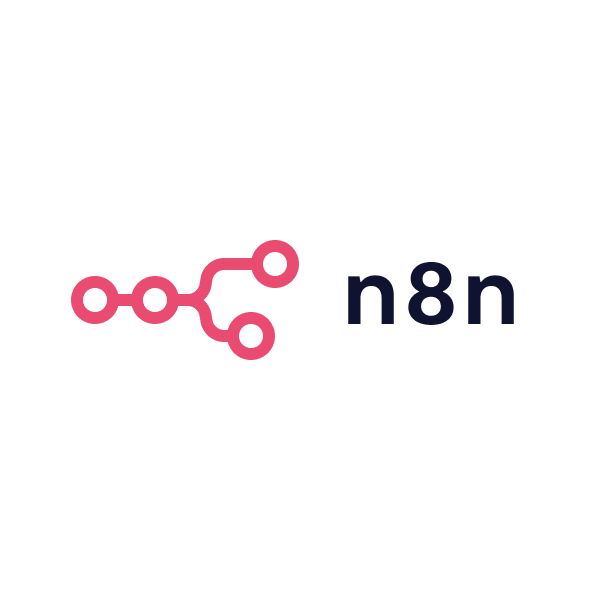Streamlining tag management for marketers
Google Tag Manager (GTM) is a free tool that allows marketers to manage and deploy marketing tags (small snippets of code) on their website or mobile app without needing to modify the underlying code. This means you can add and update tags for Google Analytics, Google Ads, Facebook Pixel, and other services without relying on developers. GTM simplifies the process of implementing and managing tags, making it more accessible for marketers who may not have a technical background.
Benefits of using Google Tag Manager
Ease of use
Google Tag Manager provides a user-friendly interface that allows you to add and manage tags without writing code. This empowers marketers to take control of their tracking setup and make changes as needed, without waiting for a developer to implement those changes. The drag-and-drop functionality makes it easier for anyone in the marketing team to use, regardless of their technical expertise. Once set up, managing tags becomes incredibly easy, giving you more autonomy over your website’s tracking.
Centralised management
One of the standout benefits of using Google Tag Manager is its centralised management system. You no longer need to navigate through multiple platforms to update tags or tracking codes. GTM allows you to manage all your tags in one place, ensuring that everything is organised and streamlined. This centralised approach helps keep your tracking setup clean and prevents the clutter of managing multiple scripts directly on your website.
Version control and testing
GTM offers version control and a preview mode, allowing you to test your tags before publishing them live. This is a huge advantage for marketers, as it ensures that the tags will work as intended without causing errors or disruptions to your website. With GTM, you can also revert to previous versions of your tags if something goes wrong, ensuring that your website remains functional while you troubleshoot any issues. This feature adds an extra layer of security and reliability to your tracking setup.
Flexibility
Google Tag Manager supports a wide range of tags, including Google’s own tags and third-party tags, and also allows you to create custom tags. This flexibility enables you to tailor your tracking setup to suit the specific needs of your business. Whether you want to track user interactions on a website, monitor e-commerce transactions, or integrate with other tools, GTM can handle it all. This adaptability ensures that marketers can implement sophisticated tracking without relying on custom coding.
Reduced reliance on developers
For most marketers, working with developers to implement tracking codes can be time-consuming and often leads to delays in execution. With Google Tag Manager, marketers can take control of this process and update or implement tags directly without needing a developer. This allows for quicker changes and more responsive adjustments to campaigns. Developers can focus on more complex tasks, while marketers can independently manage their tracking and reporting needs.
Limitations of Google Tag Manager
Learning curve
While GTM is designed to be user-friendly, there is still a learning curve involved in understanding its full capabilities. Marketers who are unfamiliar with tag management systems may find it challenging to understand concepts like triggers, variables, and data layers. The system can be overwhelming at first, and it may take some time to master the advanced features that are crucial for fully leveraging GTM’s capabilities.
Dependence on website structure
GTM relies heavily on your website’s structure to function correctly. If your website undergoes significant changes, it may affect the performance of your tags, requiring adjustments in GTM. Marketers need to ensure that the website’s HTML and layout are optimised for GTM to work seamlessly. If your website has a lot of custom elements, GTM might require more technical input to work effectively.
Privacy and compliance considerations
Implementing tags that collect user data requires careful attention to privacy laws and regulations, such as GDPR. Marketers must ensure that their use of GTM complies with these laws, especially when using third-party tags that collect personal information. GTM does offer features for managing user consent, but it’s the responsibility of marketers to ensure that all tags are implemented in compliance with privacy regulations.