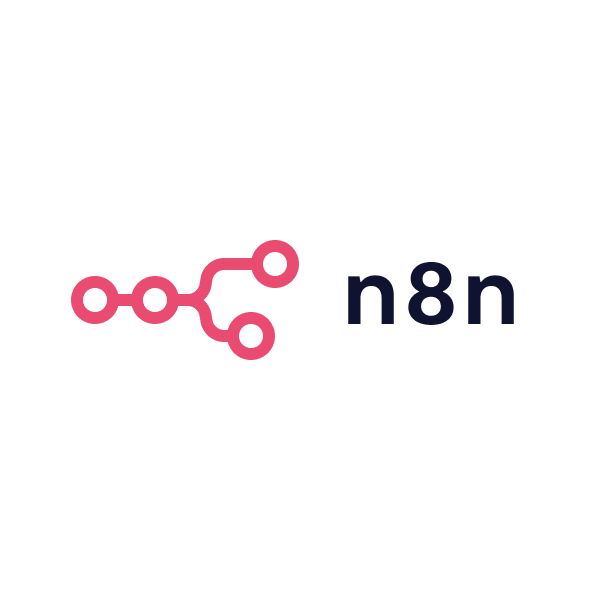Having used both Looker Studio and Databox in my career as a head of growth and founder of two agencies, I can confidently say that each platform has its strengths depending on the situation. I’ll share my perspective on both tools based on my experience and my research into the latest features of Looker Studio.
Strengths of Looker Studio
Looker Studio excels in its integration with Google products, which makes it incredibly useful for marketers who are already using tools like Google Analytics and Google Ads. If your business relies on the Google ecosystem for data collection and marketing efforts, Looker Studio provides a streamlined and free solution for visualising your data. You can easily pull in data from Google Analytics, create custom dashboards, and visualise your website's performance with just a few clicks.
Another significant advantage of Looker Studio is its customisability. The drag-and-drop interface makes it simple to build custom dashboards tailored to your specific needs. Whether you want to track web traffic, conversion rates, or any other key metric, you have complete control over the design of your reports. Additionally, Looker Studio allows you to blend data from different sources, so even though it's primarily designed for Google tools, you can still incorporate other data sources via connectors.
The best part of Looker Studio is its cost: it's free. If you’re just starting out or your team is small, it’s a fantastic way to get started with business intelligence without investing in a paid tool. The free access to all the basic features can handle most of a marketer’s reporting needs without requiring additional costs.
Limitations of Looker Studio
However, Looker Studio isn’t without its challenges. While it’s fantastic for Google-centric data, its integrations with non-Google tools are limited. If your marketing stack includes platforms like HubSpot, Facebook Ads, or other third-party tools, you may find it difficult to pull all your data into Looker Studio without using additional connectors or custom scripts. For marketers with complex reporting needs across multiple platforms, this could become a bottleneck, requiring extra time and effort.
Another issue I’ve noticed is the learning curve involved in setting up Looker Studio for more advanced features. While basic dashboard creation is straightforward, using Looker Studio’s full potential especially for blending data from multiple sources requires some technical know-how. If your team lacks experience with business intelligence tools, there might be a bit of a learning curve involved before you can use Looker Studio to its full capacity.
When Looker Studio is the right fit
Looker Studio is ideal for B2B marketers already embedded within the Google ecosystem. If your team primarily uses Google Analytics, Google Ads, and Google Sheets, this platform offers the best integration and functionality for creating comprehensive reports and dashboards. The free pricing and ease of use make it particularly well-suited for smaller teams, startups, or businesses just beginning to implement data-driven decision-making. However, for larger organisations with a broader toolset, the limited integrations and advanced setup requirements might make Looker Studio less practical.