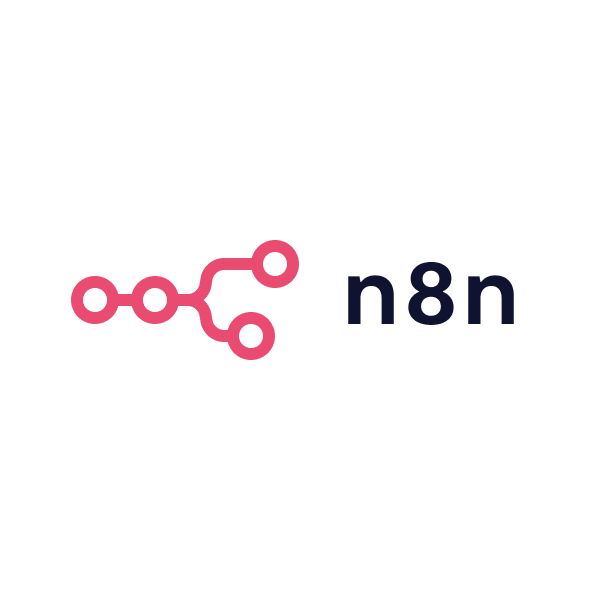Whether you’re a B2B marketer exploring productivity tools or a founder planning your tech stack, this guide covers what you need to know about Google Workspace. We’ll look at each core app, highlight strengths and limitations, and compare to Microsoft 365 where relevant. I’ll also recommend the best-fit use cases based on my experience deploying Workspace in fast-paced companies.
Gmail
Gmail is Google Workspace’s email platform. It offers custom business addresses (you@yourcompany.com) and is ad-free. The Gmail infrastructure promises 99.9% uptime and blocks over 99.9% of spam and phishing, making it reliable for company communications. Gmail’s interface is clean and simple, with powerful search based on Google’s engine. It integrates seamlessly with Calendar, Chat and Meet – for example, you can start or join a Meet video call directly from your inbox. Mobile apps for Android and iOS let users check mail on the go. Gmail also has useful features like email scheduling, confidential mode, offline archiving and integrated Tasks and Notes. However, some users may miss advanced Outlook-style rules and offline mailboxes. In practice, for most B2B marketers Gmail handles daily email needs well and keeps inboxes tidy without much user effort.
Gmail versus Outlook
Outlook (Microsoft 365) offers more desktop-centric features (like offline folders and complex rules), while Gmail’s strength is simplicity. Both support encryption and multi-factor authentication. Outlook can handle larger mailbox sizes per user, but Gmail often provides more aggregate storage per plan (especially when combined with Drive). If your team relies on long email chains and offline editing, Outlook might feel familiar. But if your team embraces cloud-based, integrated collaboration, Gmail tends to feel faster and more user-friendly. In my experience, marketers and small businesses adapt quickly to Gmail’s interface, whereas finance or enterprise teams sometimes stick with Outlook out of habit.
Calendar
Google Calendar is a shared scheduling and time-management app. Each user gets calendars tied to their email account. You can create multiple calendars (for teams, projects, rooms) and share them with colleagues, controlling who can view or edit events. Calendar makes it easy to find available meeting times among team members and automatically adds video links for Meet. It sends reminders and can automatically parse meeting details from Gmail. A newer feature is appointment scheduling: users on Standard/Plus plans can publish a booking page so clients or colleagues can pick meeting slots (with reminders sent automatically). Calendar can show multiple time zones, supports recurring events, and syncs across devices. It also integrates with tasks and reminders. Compared with Outlook Calendar, Google’s is entirely cloud-hosted – there’s no native desktop client. Outlook’s calendar does allow shared resource booking (like conference rooms) in Exchange, and it works offline. But for most SMB teams, Google Calendar’s ease of scheduling and integration with Workspace apps makes it highly effective.
Calendar scheduling and Microsoft 365
Outlook Calendar (part of Microsoft 365) is similar but tied into Exchange and Teams. Microsoft’s calendar allows scheduling resources (rooms, equipment) and can work with on-premises servers. Google Calendar handles typical business scheduling just as well, but some advanced Outlook enterprise features (like multi-organisational scheduling or robust delegation) are absent. For example, if your company uses Microsoft Teams, meetings are managed through Teams invites rather than calendar-generated links. In contrast, Google Calendar generates a Meet link for every meeting by default. If your business often brings in external attendees, Calendar’s simplicity (and easier integration with Gmail invitations) is a plus. I’ve found that smaller teams usually don’t miss Outlook’s extra capabilities, but large organisations with strict provisioning processes sometimes prefer the control Exchange offers.
Docs
Google Docs is the word-processing app. It supports rich text editing with formatting options, templates and real-time collaboration. Multiple people can edit a document simultaneously, with each person’s cursor shown in different colours. Commenting and suggestion modes let team members review and leave feedback without changing the original text. Docs saves automatically and keeps a detailed version history, so you can see who made which edits and revert if needed. Unlike desktop Word, Docs has a fully web-based UI; there’s also an offline mode (a local cache in Chrome) but it’s less powerful than Word’s offline mode. Docs integrates with other Workspace apps – you can insert tables from Sheets, slides, or Calendar events directly. It also has some AI enhancements (smart compose, grammar suggestions, and in higher tiers the Gemini assistant for drafting text). Permissions in Docs are easy to manage; you can share a document with individuals or groups and assign Viewer/Commenter/Editor roles. In practice, I find Docs ideal for collaborative writing (reports, proposals, meeting notes). For formatting-heavy documents (large PDFs, multi-section layouts) Word may still offer more control, but most business needs are well covered in Docs.
Docs versus Microsoft Word
Word (in Microsoft 365) is more feature-rich on desktop – it has advanced layout and publishing tools, mail-merge, and supports macros. However, Word’s real-time collaboration is clunkier (it requires saving copies or using SharePoint), whereas Docs was built for live multi-user editing. Word does have better offline capability. If your team relies on very complex formatting (for example, printing brochures or reports on brand stationery), Word might be easier. But for everyday document creation, Google Docs’ instant sharing, automatic saving, and simple permission controls are often preferable. I’ve seen teams switch to Docs for brainstorming, knowing they can always export to Word/PDF if needed. As NinjaOne notes, Google Workspace tends to be “more intuitive” and user-friendly, which is why I often recommend Docs for teams who value ease and collaboration.
Drive
Google Drive is the file storage and sharing service. Every Workspace account includes Drive storage (pooled across the organisation). The business plans provide generous quotas (up to 5 TB per user on Plus and Enterprise). Drive is fully cloud-based: files live on Google’s servers with strong encryption and access controls. You can create “Shared drives” where teams keep shared documents – this is great for agency-wide asset libraries or project files. Individual files and folders in My Drive can be shared with any level of permission, from view-only to full edit rights. Searching Drive is very fast (it even searches content within files). Google also offers “Drive for desktop” apps that sync files to your Windows or Mac computer – changes you make offline sync back when online. Drive works especially well with Google Docs/Sheets/Slides since those are saved directly in Drive format. It also stores other files (PDFs, images, Office docs) and can open/edit Microsoft Office formats. On the security side, Drive has features like AI-based content classification and data loss prevention in higher editions. In use, I find Drive reliable and easy to share files, though reliance on the cloud means internet downtime can impact access. Overall, Drive is a secure, collaborative replacement for file servers and offers stronger sharing features than traditional network drives.
Drive versus OneDrive/SharePoint
Microsoft 365 uses OneDrive for personal storage and SharePoint/Teams for shared files. OneDrive gives each user 1 TB by default, which is often less than Google’s pooled totals. SharePoint lets you organise team sites with document libraries. Drive’s advantage is its simplicity and seamless linking with Google Docs/Sheets. OneDrive/SharePoint can be more configurable (e.g. complex permission inheritance, on-premises sync). But they also require more admin overhead. For organisations committed to Microsoft’s ecosystem, the SharePoint integration with Teams can feel smoother. In contrast, if you already use Google apps and want less complexity, Drive handles almost everything smaller teams need. Personally, I appreciate Drive’s fast web interface and version history; I’ve only bumped into limits when storing huge video files (where Microsoft’s Unlimited archiving can help).
Meet
Google Meet is the video conferencing tool. It supports HD video calls (up to 1080p) with up to 100 participants on Starter or 500 on higher plans. Meet includes features like live captions, background blur, and noise cancellation (on paid tiers) to improve call quality. Scheduling a Meet call is built into Calendar invites. During calls, you can share your screen, present a Google Doc/Slide, or even allow participants to collaboratively edit a doc. Meet links also integrate into Docs/Sheets (so you can “meet in a document”) for instant collaboration. For smaller teams or quick check-ins, Meet is very convenient since it runs entirely in the browser – no client install is needed for participants. Google Meet emphasizes simplicity and security (all meetings are encrypted in transit). In practice, I’ve found Meet to be reliable for internal and client calls. However, for large webinars or complex layouts, Microsoft Teams (part of M365) has more advanced broadcast and breakout room features. But for everyday B2B meetings, Meet’s ease of use often makes it my first choice.
Meet versus Microsoft Teams
Microsoft 365 uses Teams for video and chat. Teams offers deeper integration with Office apps and features like channel discussions, but it can feel heavyweight. Google Meet is focused purely on meetings, whereas Teams combines chat, meetings, and channels in one app. Both support recording, screen sharing and chat. Teams allows up to 1,000 participants (compared to 500 for Google), which can matter for large events. Teams also has better support for webinars and live events as separate products. On the other hand, Meet’s browser-first approach means less friction for external guests (no app download). If your business already runs on Office/Teams and needs advanced meeting features, Teams might be preferable. But for many B2B teams, Meet provides a solid, simple video solution that’s easier for quick collaboration.
Sheets
Google Sheets is the spreadsheet application. It covers standard spreadsheet functionality: formulas, charts, pivot tables, and collaboration. Like Docs, multiple people can edit a sheet at once, with changes visible in real time. Sheets offers built-in functions and now includes AI tools (via Gemini) for help with formulas and insights. It can connect to data sources like BigQuery or use add-ons to pull in data from Salesforce, Asana, etc. You can comment on cells and even assign tasks to team members. Sheets also has conditional notifications so you can get an email if someone changes certain cells. For analysis tasks, Sheets is robust for most marketing and business use cases: social media planning, budgets, sales tracking, etc. However, power users may notice limitations: very large spreadsheets or complex macros may perform better in Excel. Overall, Sheets is great for teams who need joint work on data without each person emailing files back and forth.
Sheets versus Excel
Microsoft Excel (desktop) has more advanced features like Power Pivot, VBA macros, and larger data handling. Excel files can be opened in Sheets, and Google will often convert them, but some complex features are lost. Excel also works fully offline, which can be important. That said, Google’s collaborative features are stronger: all coworkers see live updates and comments. For example, Google’s “linked sheets” allow integration with BigQuery directly, which is very powerful if you use Google Cloud. In my experience, for typical B2B analyses (sales reports, budgets, simple dashboards), Sheets does the job and lets teams work together with zero fuss. If your work involves heavy data modeling or you rely on specific Excel-only functions, you might still use Excel on the side.
Forms
Google Forms is the online form and survey builder. It lets you quickly create questionnaires, polls or quizzes with various question types (multiple choice, text, ratings, etc.). You can customise the theme, and forms automatically resize for mobile. Once a form is shared (via link, email or embedded on a site), responses are collected in real time and automatically can populate a Sheets spreadsheet. Google Forms provides instant summary charts of responses, which is handy for quick feedback and insights. It includes features like answer validation (to ensure emails or numbers are entered correctly) and logic branching (show different questions based on earlier answers). A new feature allows destination branching (collecting responses in multiple Sheets). Forms is very easy for marketing teams to use for customer surveys, event registrations, or lead capture. For more advanced form needs (like complex payment integration), you might need third-party tools, but for basic data collection, Forms is sufficient and free with Workspace.
Forms versus Microsoft Forms
Microsoft 365 includes Microsoft Forms for surveys and quizzes. It has a similar purpose but with a slightly different interface. Both allow quick form creation and basic logic. Google Forms integrates natively with Sheets for responses, whereas Microsoft Forms links to Excel or SharePoint. Formulas to analyze results can then be done in the respective spreadsheet app. In my experience, Google Forms is simpler to share broadly, and its real-time charts are handy. Microsoft Forms might offer tight integration if you’re already in an Office 365 school or enterprise setting. For most B2B marketers, Google Forms is usually easier to adopt, especially since any Google account can respond and it works seamlessly across browsers without sign-in hurdles.
Admin console
The Admin console is the central control panel for Google Workspace administrators. From here, you create and manage user accounts, assign roles (e.g. who is an admin vs. a regular user), and define organisational units (departments). You can manage device policies (for example, require screen locks or wipe lost devices), configure security settings (like enforcing 2-step verification or SSO with another identity provider), and control which apps and services users can access. The console also provides reports on usage, audit logs for security events, and an alert center for threat notifications. Pricing tiers matter here: some advanced controls (DLP, endpoint management, security center) are available only in higher plans. For B2B teams, the key is that the Admin console is entirely web-based and relatively intuitive – you do not need an on-premises server. Compared to Microsoft’s Active Directory/Exchange admin, Google’s tool is simpler to navigate, though it has fewer niche policies. Overall, Workspace admin excels at quick user provisioning and policy enforcement without the complexity of traditional Windows domain controllers.
Security and management
Security is built into every layer of Google Workspace. All data is encrypted in transit and at rest. Gmail and Drive have robust anti-malware and anti-phishing protections. Google Workspace Business plans include features like advanced endpoint management, data loss prevention, secure transport rules, and enterprise-grade compliance certifications (GDPR, HIPAA, SOC, etc.). Tools like Vault (eDiscovery and archiving) are included in higher tiers, letting you search across mail and files for legal compliance. Google also provides AI-driven threat analysis and alerts in the security center. In practice, administrators can enforce 2-step verification, restrict file sharing outside the domain, and set up context-aware access (based on user identity and device security). According to NinjaOne, Workspace offers “AI-powered security” such as data loss prevention. That said, Microsoft 365 includes some unique security features too (like Windows Hello integration and end-to-end encryption in some plans), so it’s worth evaluating specific needs. For most B2B buyers, Workspace security meets or exceeds standard enterprise requirements, but you should double-check any industry-specific controls you need.
Integrations and extensions
Google Workspace integrates with thousands of third-party apps through the Google Workspace Marketplace. You can add CRM connectors, project management tools, analytics plugins, eSignature services, and more. It also natively works with other Google services like Analytics, Ads, BigQuery and AppSheet. For example, you can automate workflows with Apps Script or use API integrations (Sync sheets with your CRM, or create Google Docs from Salesforce data). Google Workspace also has built-in bots and chat apps for Google Chat (for example, a Calendar bot or Drive notifications). Compared to Microsoft 365’s ecosystem, Google Workspace tends to focus on web APIs and cloud apps. Some popular tools (Slack, Zoom, Trello, Jira, etc.) all have good Google integrations. A benefit: since Workspace is cloud-first, setting up SSO and OAuth for new apps is often straightforward. If your company relies on specific enterprise tools, verify they support SAML/SSO with Google. Overall, I find Workspace’s integration story very flexible – it can connect almost any cloud software I’ve needed on my agency’s stack.
Pricing (plans and editions)
As noted earlier, Google Workspace has several business plans (Starter, Standard, Plus) and custom Enterprise options. Starter is budget-friendly and includes basic apps with 30 GB per user. Standard adds 2 TB per user, meeting recordings and more collaboration tools. Plus boosts to 5 TB per user, advanced security (Vault, DLP), attendance tracking and everything in Standard. Enterprise plans (contact sales) add features like unlimited Drive storage, live streaming and the most advanced compliance controls. All plans guarantee the core apps (Gmail, Docs, Drive, Meet, etc.). By comparison, Microsoft 365 business plans range from Basic (around $6) to Premium (around $22), with different storage and app bundles. One advantage of Workspace is the higher per-user storage at equivalent price tiers. (For example, Standard is $12 and gives 2 TB pooled; Microsoft’s $12 plan gives 1 TB per user.) Also, Google’s pricing is all-inclusive in each tier, whereas with Microsoft you often combine multiple add-ons. Be sure to choose the plan that matches your user count and required features. Google offers flexible (monthly) vs annual billing; annual commitment usually gives a modest discount. Finally, Google Workspace counts active users – if an employee leaves, you can pause or transfer their licence under your contract (unlike some fixed Microsoft seats).
Comparing costs with Microsoft 365
Microsoft 365’s small-business plans start similarly (around $6–$22 per user/month). However, Microsoft’s baseline storage is 1 TB per user (less than Google’s totals), and many businesses add services like Microsoft Teams Phone or extra security on top. In practice, our agencies have found Google’s fixed-cost-per-user model simpler to predict, whereas Microsoft often involves additional line items. If budget is the main concern, Google Workspace can be slightly cheaper for the same storage/capacity, but the difference isn’t large. It’s smarter to pick the plan based on needs (meeting recording, security, etc.) rather than price alone. Both platforms offer discounts for non-profits and education, so check if you qualify for those.
Best-fit use cases
- Remote or hybrid marketing teams: With real-time collaboration (Docs/Sheets/Slides) and integrated communication (Gmail, Meet, Chat), Workspace excels for distributed teams.
- Creative and media agencies: The easy sharing of assets and comments in Drive, plus collaborative documents, speeds up campaign planning and content creation.
- Startups and small businesses: Quick setup and low IT overhead make Workspace ideal. The flexible plans let you scale up or down easily with no on-premises costs.
- Data-driven companies: Built-in AI tools (Workspace’s Gemini, connected Sheets to BigQuery) give a productivity edge for data analysis and insights.
- Non-Windows environments: If your organisation prefers a browser-based stack or uses Chromebooks (common in education/SMBs), Workspace integrates naturally.
- When not to use: If you need advanced Excel data models, heavy desktop publishing, or rely on legacy Windows-server integrations, Microsoft 365 might serve better. In those cases, Workspace is best for its strengths (collaboration, simplicity), not as a complete replacement.
Google Workspace is a powerful suite for modern businesses, particularly B2B marketers and founders looking for cloud-native agility. It shines when teams prioritise collaboration, remote work, and low-maintenance IT. If your use cases match those needs, Workspace is an excellent choice. Otherwise, weigh the specific feature gaps mentioned above when deciding. By thoroughly understanding each app and how your team works, you can tailor Workspace (or any suite) to fit your organisation’s goals.