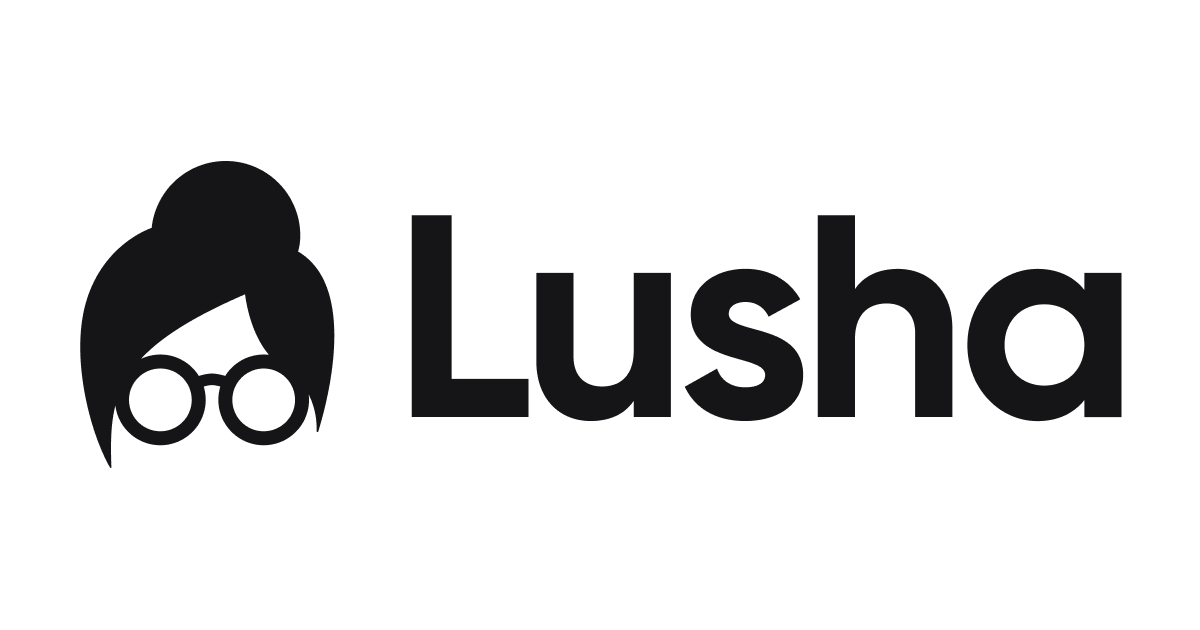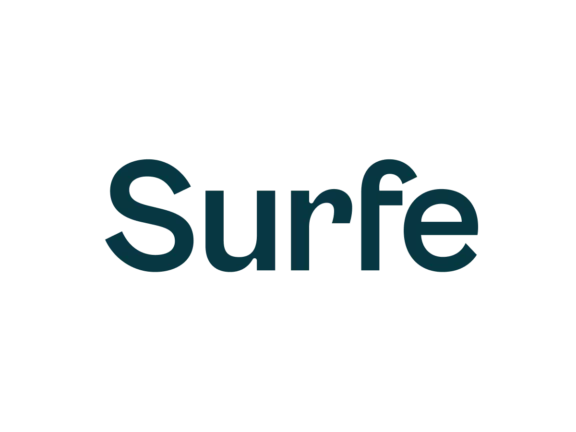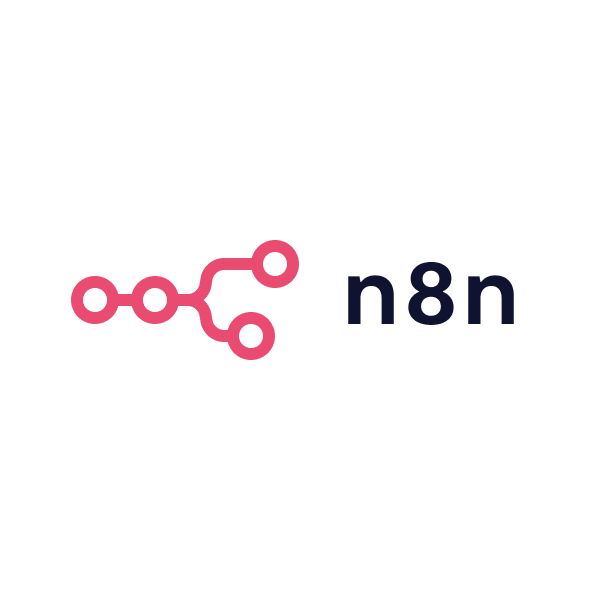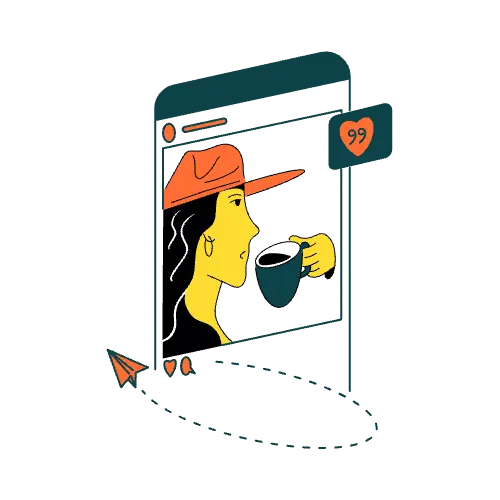Kanbox can act as a full LinkedIn prospecting engine if you follow a clear workflow. The guide below keeps the original depth while adding heading hierarchy and shorter paragraphs for easier reading.
Onboarding and setup
Sign up and install extension
Create a free trial account, then install the Kanbox Chrome extension. Pin the extension to your toolbar so it can trigger imports and send automated actions to LinkedIn.
Connect LinkedIn
Log in to the LinkedIn profile you wish to automate, click the extension and approve Kanbox’s access. You can repeat this process for extra LinkedIn accounts, and Kanbox will store each one separately in the web app.
Configure dashboard settings
Open the web dashboard and check the Leads, Campaigns, Inbox, Pipelines and Settings areas. Set your local timezone, working hours and safe daily limits. These limits help Kanbox run well below LinkedIn’s thresholds of roughly one hundred invites per week.
Invite team members
If colleagues will run campaigns, invite them from Team Manager. Team roles let you grant read-only or full access to another person without sharing LinkedIn passwords.
Importing and building lead lists
Scrape LinkedIn searches
Perform a LinkedIn or Sales Navigator people search for your target criteria, then click the Kanbox extension and choose Import. The tool pages through results, collecting names, headlines and companies while scrubbing emojis and duplicates.
Capture post engagers and event attendees
Open any LinkedIn post or event, launch the extension and import the list of people who liked, commented or registered. These prospects often reply faster because they have already shown interest in the topic.
Upload a CSV of profile URLs
If you keep lists externally, prepare a CSV with a LinkedIn URL column and import it. Kanbox will visit each profile to extract data and merge it with your existing leads.
Filter and tag leads
Inside the Lead Manager, apply filters such as job title, company size or location to narrow the list. You can tag segments for tailored campaigns and mark irrelevant records so that low-quality leads never reach an outreach sequence.
Enrich with work emails
Select the leads you wish to enrich and run the built-in email finder. Kanbox spends one credit per verified email and appends the address to the record. Later you can export these emails to Lemlist or Mailshake for multichannel sequences.
Crafting your outreach campaign in Kanbox
Create a new campaign
In Campaigns, click New, choose one or more lead lists and give your campaign a clear name, such as Fintech CEOs Q3.
Design a linear sequence
Add steps in a logical order: visit profile, send connection request with note, wait three days, send first message, wait five days, send second message. Insert safe delays between steps so actions feel human.
Write personalised templates
Draft a short connection note that references industry or a mutual interest, using placeholders such as first name or company. Keep follow-up messages concise and conversational.
Test two message variants
Enable A/B testing to compare two versions of a connection note or follow-up. Kanbox divides the leads evenly and shows which copy earns higher acceptance or response rates.
Tune send limits and schedule
Set daily caps, for example twenty invites and twenty messages per account, and restrict sends to business hours on weekdays. You can pause sequences at weekends or on holidays if preferred.
Launch and monitor
Start the campaign. The pipeline view shows leads entering each column, letting you watch them move from Invited to Connected to Replied in real time. Investigate any errors Kanbox flags, such as an action blocked by LinkedIn or an exceeded limit.
Managing replies and follow-ups in Kanbox
Handle messages in Smart Inbox
Check the Inbox each day, filter for unread threads and respond directly inside Kanbox. Apply labels like Demo Scheduled or Follow Up Later, then archive completed conversations to keep the inbox tidy.
Track progress in Kanban pipeline
Visit the Pipeline linked to your campaign. Leads that accept invites move to Connected automatically, while those who reply shift to Replied. Drag a card to Won or Lost when a conversation closes so your funnel stays accurate.
Withdraw stale invites
Use the Network Manager to locate invites older than two weeks and withdraw them, freeing room for fresh connection requests.
Export for email follow-up
After the LinkedIn sequence ends, filter leads that never replied yet have verified emails. Export them as CSV and load into your email tool for a polite follow-up.
Collaborate as a team
Sales reps can grant managers or assistants access to their inbox so tasks such as first-line replies or scheduling calls can be shared without logging into LinkedIn directly.
Best practices and tips for success
Keep outreach personal
Always add a brief, relevant note when connecting. Referencing a shared group, recent post or mutual contact boosts acceptance. Avoid generic copy that feels automated.
Respect safety limits
Stay under twenty daily invites on a new profile and scale gradually. Spread actions across the working day and keep total weekly invites below one hundred.
Segment and prioritise
Use filters and tags to run focused micro-campaigns, for example targeting only CMOs at companies with more than five hundred staff. Tailored messaging outperforms one-size-fits-all outreach.
Maintain pipeline hygiene
Archive closed or disqualified leads and withdraw old pending invites so active boards contain only live prospects. Clean data keeps metrics meaningful.
Sync outcomes to CRM
Export positive replies weekly and add them to Salesforce or HubSpot so your entire team sees LinkedIn progress. Manual updates remain worthwhile until Kanbox releases direct CRM integrations.
Monitor LinkedIn policy changes
Stay aware of new LinkedIn limits or feature updates. Adjust daily quotas and messaging practices quickly to remain compliant and protect account health.
Conclusion
Follow a structured path: scrape high-intent LinkedIn lists, enrich with verified emails, run a safe two-touch sequence and manage every response in Kanbox’s Smart Inbox. Export non-responders to an email tool for final outreach and record wins in your CRM. By combining clear organisation with steady personalisation, Kanbox turns scattered LinkedIn activity into a controlled, scalable pipeline that reliably converts prospects into conversations.