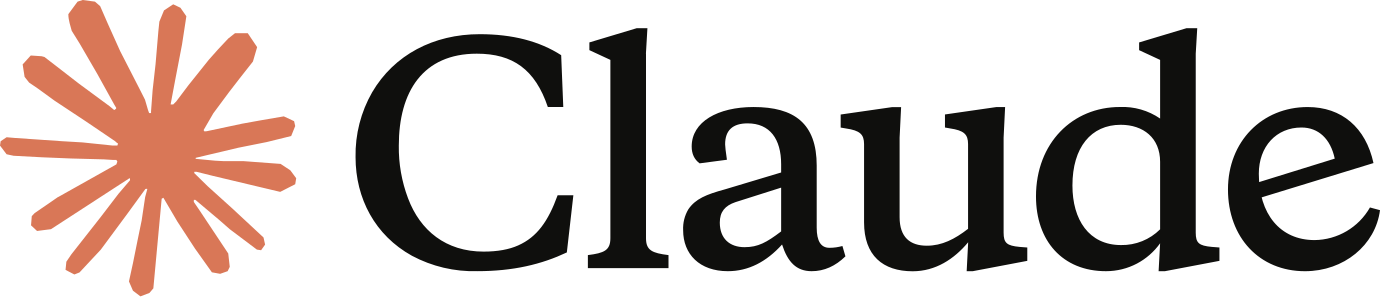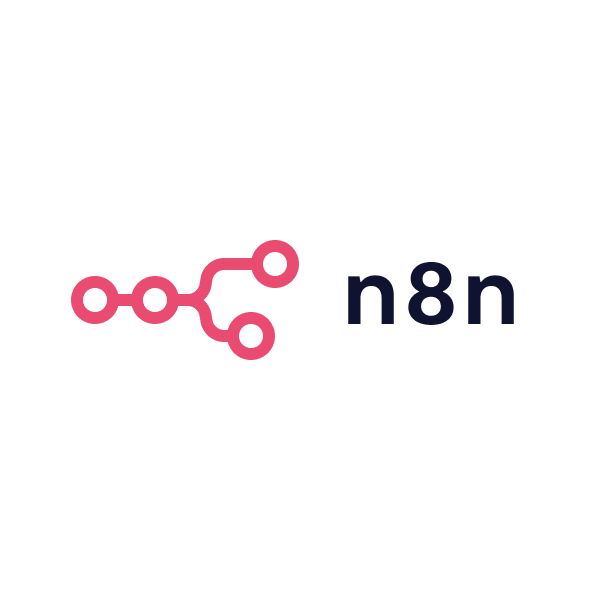If you’re considering using MacWhisper for your transcription and subtitle needs, here’s how you can make the most of it.
1. Download and install MacWhisper
To get started, visit the MacWhisper website and download the app. The installation process is straightforward, and it runs smoothly on any Mac that supports macOS 11.0 or later. Once installed, you’ll have access to all the transcription features right from your desktop.
2. Choose the transcription model
MacWhisper offers a variety of transcription models, each designed for different types of audio. The models vary in terms of accuracy and processing speed, so you can choose the one that fits your needs. For example, if you're transcribing a podcast with multiple speakers, you might opt for a model that's more robust in handling complex conversations. For shorter, single-speaker recordings, a lighter model may suffice. Test out a few options to see which one works best for your content.
3. Transcribe audio files
Once you’ve chosen your transcription model, simply drag and drop the audio file into the app. MacWhisper will automatically begin transcribing the audio. The app runs locally, so you don’t have to worry about waiting for cloud-based servers to process the file. This results in much faster transcription times, which is a huge benefit when you’re working with multiple files or need quick turnaround times.
4. Edit and fine-tune the transcription
After MacWhisper finishes transcribing, you can go through and edit any mistakes or inaccuracies. While the tool is highly accurate, it’s always a good idea to double-check the transcription to ensure there are no issues, especially if you’re working with industry-specific terminology. The interface is intuitive, making it easy to make corrections.
5. Create subtitles for videos
One of the features I love most about MacWhisper is the ability to create subtitles for videos. After transcribing your audio, you can easily export the transcription as an SRT or VTT file, which are standard subtitle formats. This feature saves me a ton of time when creating my course content because I don’t need to manually create subtitles or use a third-party service. You can also customise the subtitle format if you need to adjust timing or add additional information.
6. Export and use your transcription
Once you're happy with your transcription or subtitles, you can export the file in various formats. If you're using it for video, simply import the subtitle file into your video editing software. If you're transcribing an interview or meeting, you can export the text for easy reference, sharing, or archiving.
7. Automate the process with workflows
If you're a Zapier user, you can set up workflows that automatically trigger MacWhisper to transcribe or generate subtitles when new audio files are added to a specific folder or cloud storage service. This can save you time and automate the entire transcription process. With MacWhisper's support for different models and Zapier, you can integrate it into your existing marketing or content creation workflows.
Why you should buy the full version
The full version of MacWhisper provides additional transcription models and removes any limitations on usage. Supporting the Dutch AI creator behind this app is also a great reason to purchase the full version, especially since it’s such a powerful tool for professionals in marketing, content creation, and education. For those who need reliable, fast transcription and subtitle generation, MacWhisper offers a cost-effective solution that runs locally and delivers consistent results.