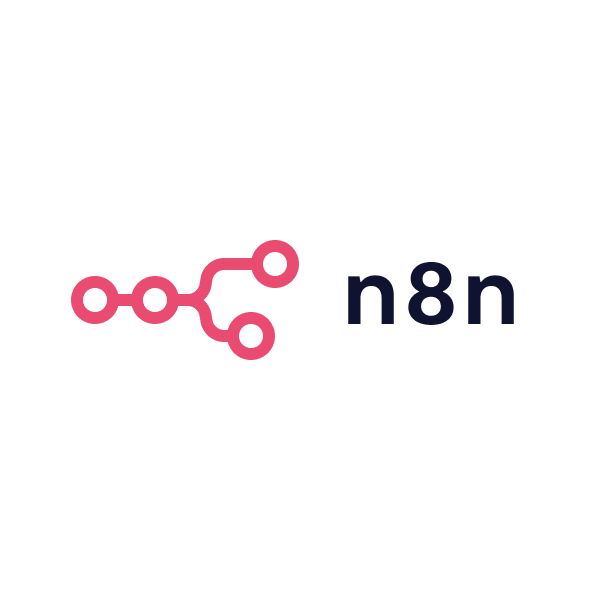What is Microsoft Clarity?
Microsoft Clarity is a user behaviour analytics tool that helps you understand how visitors interact with your website. Launched by Microsoft, it provides session recordings and heatmaps to visualise where users click, scroll and spend time on your site. In essence, Clarity goes beyond traditional web analytics by showing the actual user experience. For example, you can replay a real user’s journey clicking through your page or see a heatmap of which parts of a landing page got the most attention.
This is incredibly useful for answering the "why" behind your quantitative metrics. If your dashboard shows a high bounce rate or drop-off on a page, Clarity can help reveal what users saw and did just before leaving. Did they scroll but miss the CTA? Were they clicking something that didn’t work? Clarity is designed to surface these insights in a visual, intuitive way.
From a feature standpoint, Microsoft Clarity’s core offerings include:
- Session replay: You can watch recordings of user sessions, seeing mouse movements, clicks, scrolling and page navigations exactly as they happened. This is like peering over the shoulder of each visitor to understand their journey.
- Heatmaps: Clarity automatically generates heatmaps for your pages, aggregating user interactions. These show "hot" areas (where users click or scroll the most) and help identify content that gets ignored or missed. Clarity’s heatmaps come in several flavours: click maps, scroll depth maps and area maps that highlight clusters of interaction.
- Insight labels: Clarity uses machine learning to tag certain patterns in user behaviour, calling out "rage clicks", "dead clicks", "excessive scrolling" and "quick backs" automatically. These labels show up in your dashboard and recordings list, so you can quickly find sessions with potential UX issues.
- Basic analytics: While not a full analytics suite, Clarity does show some aggregate metrics – for example, total sessions, pages per session, device types and popular pages. It also tracks JavaScript errors on pages.
Clarity is completely cloud-based and free to use for anyone. There are no premium tiers. Every feature is available to all users. This makes it especially attractive to startups and small teams who want behaviour insights without budget approvals.
In summary, Microsoft Clarity is an accessible and powerful tool to watch how real people use your website. It bridges the gap between knowing what pages are performing and knowing why they perform that way.
How does Microsoft Clarity compare to Hotjar?
Both Clarity and Hotjar aim to improve your website by understanding user behaviour, but they have notable differences in capabilities and approach. Here we break down the comparison in the context of what in-house B2B marketers and founders care about:
Features and functionality
Clarity and Hotjar cover similar ground in core features: session replays and heatmaps are central in both. However, Hotjar expands beyond that. In addition to recordings and heatmaps, Hotjar includes on-site feedback polls, surveys and user interview recruitment tools built in. Clarity’s feature set is narrower: it sticks to passive analytics without any interactive feedback collection.
Hotjar also offers conversion funnels and form analysis in its paid plans. These are not available in Clarity. Essentially, Clarity covers the behavioural basics very well, whereas Hotjar is a more comprehensive suite for user experience research.
Clarity’s dashboard highlights patterns in user behaviour like rage clicks or quick backs. Hotjar helps you proactively organise and evaluate findings, tagging recordings and assigning engagement or frustration scores.
Filtering is available in both. Clarity supports filters by device type, browser, OS, country and page. Hotjar offers more advanced segmentation if you integrate custom data (such as user type or UTM source).
Integrations and ecosystem
Hotjar integrates with tools such as Slack, Asana, Jira, HubSpot, Mixpanel and more. It also supports Zapier for custom workflows.
Clarity primarily integrates with Google Analytics and Google Ads. It also offers WordPress and Shopify plugins. While basic, Clarity's integrations are practical if your team mainly uses Google tools.
Privacy and compliance
Hotjar emphasises its privacy-first stance. It respects browser Do Not Track settings, masks keystrokes and allows manual deletion of user sessions. Clarity, being free, comes with trade-offs. Microsoft reserves the right to use aggregated data for its own services and doesn’t offer as much control over user data removal. Clarity also restricts use in healthcare, financial and government sectors.
Performance and impact
Both scripts load asynchronously. Clarity is notably lightweight. Hotjar can feel heavier during high-traffic events or on large pages. For performance-sensitive B2B sites, Clarity poses minimal risk.
Summary
Microsoft Clarity is a focused, free tool that covers the essentials of user session insights. Hotjar is a feature-rich platform suited to deeper analysis and user feedback. Many teams use both: Clarity for ongoing insights, Hotjar during focused research periods.
Best use cases for Microsoft Clarity
- Landing page and content optimisation: See how far users scroll, where they click and what they ignore. Clarity helps you reposition key elements and detect underperforming sections.
- UX issue discovery and debugging: Rage click and dead click signals surface errors or confusing UI. Session replays help diagnose bugs.
- A/B test hypothesis generation: Use Clarity insights to generate test ideas before committing to variants.
- Client demonstrations and consultancy: Run Clarity on a client site and use recordings or heatmaps to persuade and propose fixes.
- Monitoring changes and releases: Check behaviour on new pages or post-deployment to ensure no unexpected issues have been introduced.
Limitations of Microsoft Clarity
- No built-in feedback or survey tools.
- Lacks funnel analysis or A/B test tracking.
- 30-day recording retention unless favourited.
- Limited collaboration and sharing features.
- Privacy policies may not suit every industry.
- No support for regulated sectors like healthcare.
How to set up Microsoft Clarity
Sign up for Clarity
Create a free account using a Microsoft login or email. Add your site as a project.
Get the tracking code
Copy the JavaScript snippet provided after project creation.
Install the code on your site
Paste it into your site’s tag. Alternatively, install it via Google Tag Manager or a CMS plugin.
Verify data is coming in
Check the Clarity dashboard after visiting your site. Data appears within minutes.
Integrate with Google Analytics (optional)
Link your GA4 property from the Clarity settings to see session recordings from GA segments.
Adjust settings as needed
Enable masking for private fields and configure consent if required.
Start exploring insights
Visit your dashboard, view recordings, and access heatmaps once traffic builds.
Using Microsoft Clarity with your team
- Add colleagues to the project for shared access.
- Review recordings together weekly or as part of sprint planning.
- Share heatmap screenshots or links in reports.
- Use findings to back up UX decisions or support bug fixes.
- Encourage the habit of checking user behaviour regularly.
Interpreting Clarity’s insights and taking action
Use heatmaps to assess what draws attention and what is missed. For example, if your CTA is cold, reconsider its placement or copy.
Watch session recordings for frustration patterns. Filter by rage clicks to find broken flows or confusing UX.
Use labels like "dead click" to improve visual cues. Users often try to click unlinked elements that look clickable.
Quantify impact by checking how often issues appear. Prioritise based on user friction in critical journeys.
Turn problems into hypotheses. For instance: "Moving our form higher could lift conversions."
Cross-reference with Google Analytics for validation.
After changes, use Clarity to monitor results and confirm improvement. Keep iterating based on what users show you.
Clarity is not just a monitoring tool. It becomes a continual feedback loop that helps you prioritise, test and improve based on evidence. With the right habits, it makes your website smarter over time.